Players & Team selection
The difference between ‘players’ and ‘team selection’
In Coach Amigo there’s one list with all your players at your disposal. Every newly created player is added to this list. We call this list ‘players‘.
Within each team you determine which players from the ‘players’ list actually belong to the team selection of that particular team. We call this list ‘team selection‘.
Important: a player can be placed in multiple team selections if you wish.
Switching
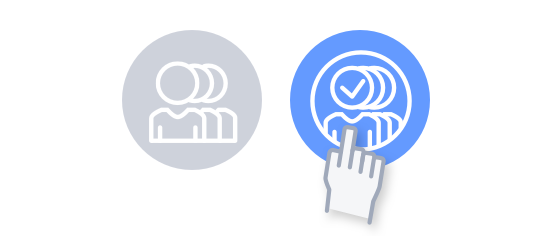
Switch between the full player list and the team selection list by pressing the two appropriate icons at the top of the screen. The number in parentheses indicates how many players the list contains.
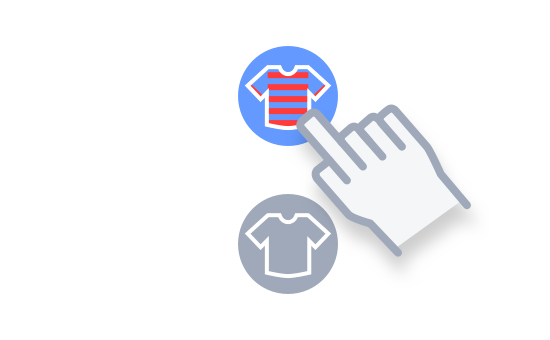
Select the player list: then press the shirt next to a player to add it to the team selection. The shirt will show the colors of your club.
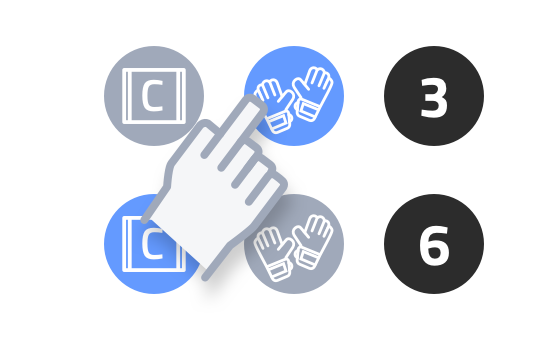
Select team selection: now you can indicate which players are captain and goalkeeper. By pressing the black buttons you can determine the players’ shirt numbers.
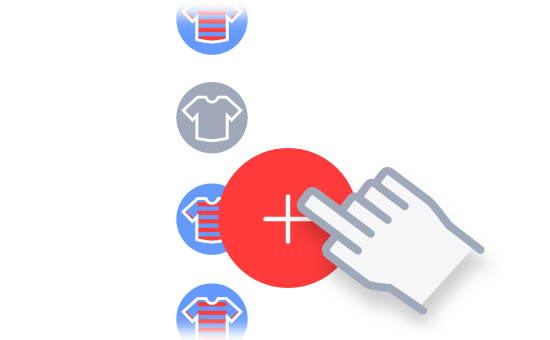
Select the players list: a red plus will now be visible at the bottom of the screen. Press it to add a new player.
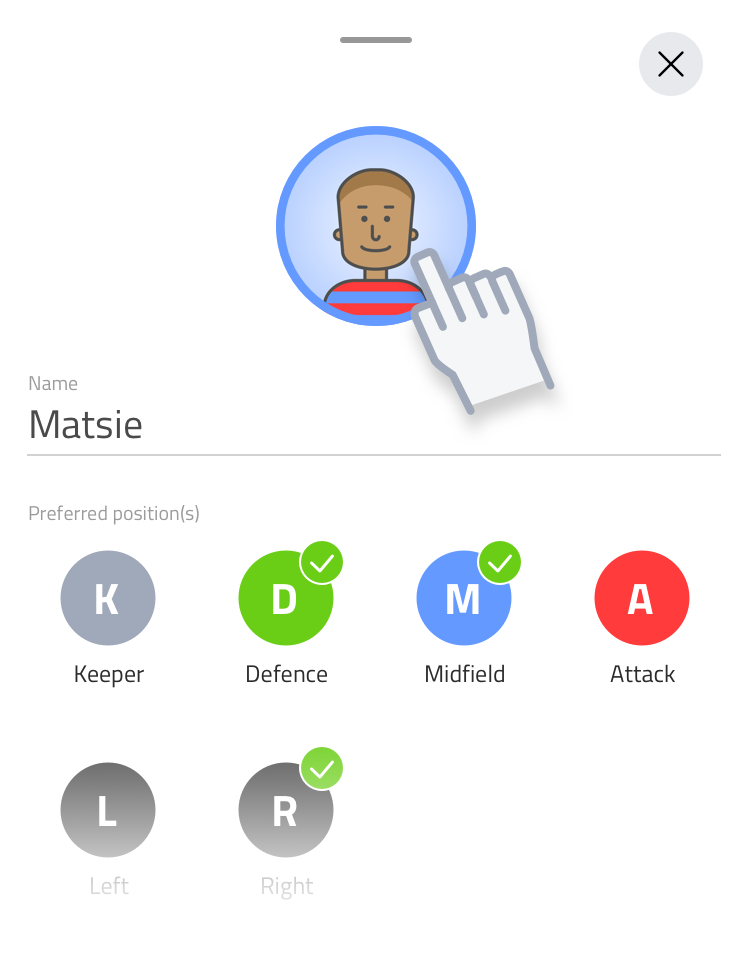
Tap the portrait icon to assign a photo to a player.
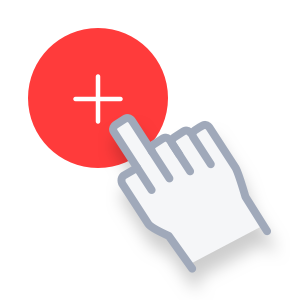
Add a new player
Press the red plus to create a player. The (nick)name is the name used in the overviews and on the competition field. Also assign one or more preferred position(s) for a player. Coach Amigo takes this into account when it automatically creates different formations.
You can add a photo to a player. To do this, press the portrait icon. The photo is always visible to you, but not necessarily also to the public of the Livestreams. You can set the visibility of player photos at the Livestream options.
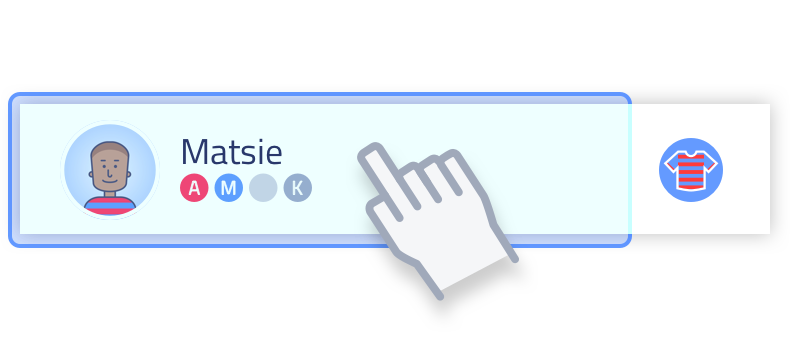
Tip: You can start customizing a player by tapping on the player in the list.
Archiving players
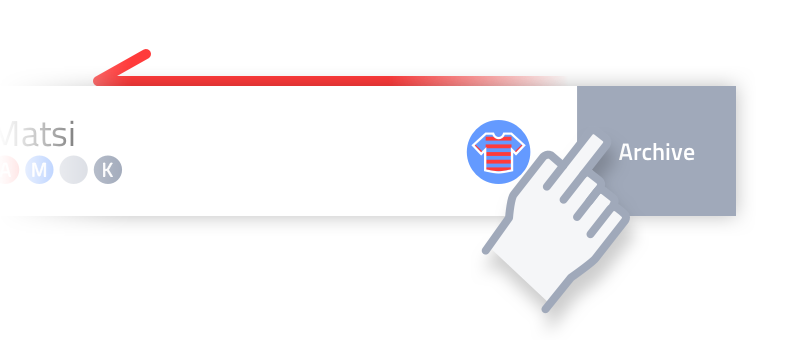
Swipe the player info to the left and the archive button will appear
To archive a player, swipe the player to the left. The archive button appears. When you archive a player, it helps to get a better overview in the player list. At the same time, the statistics of this player are preserved. Players who are archived will also be removed from the team roster. And will not be used when setting up new matches.

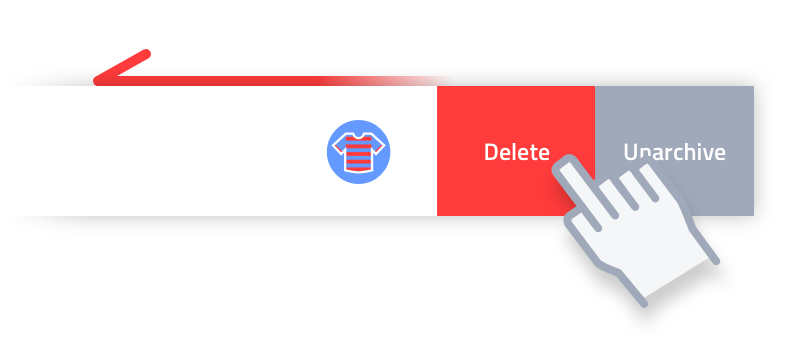
When you have selected the archive, an overview of all archived players is shown. You can take two actions with an archived player: restore or delete it permanently.
