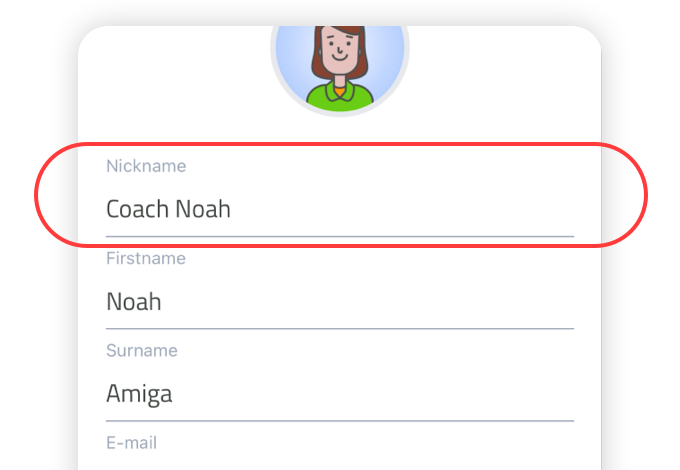Livestream Shouts, Photos & Videos
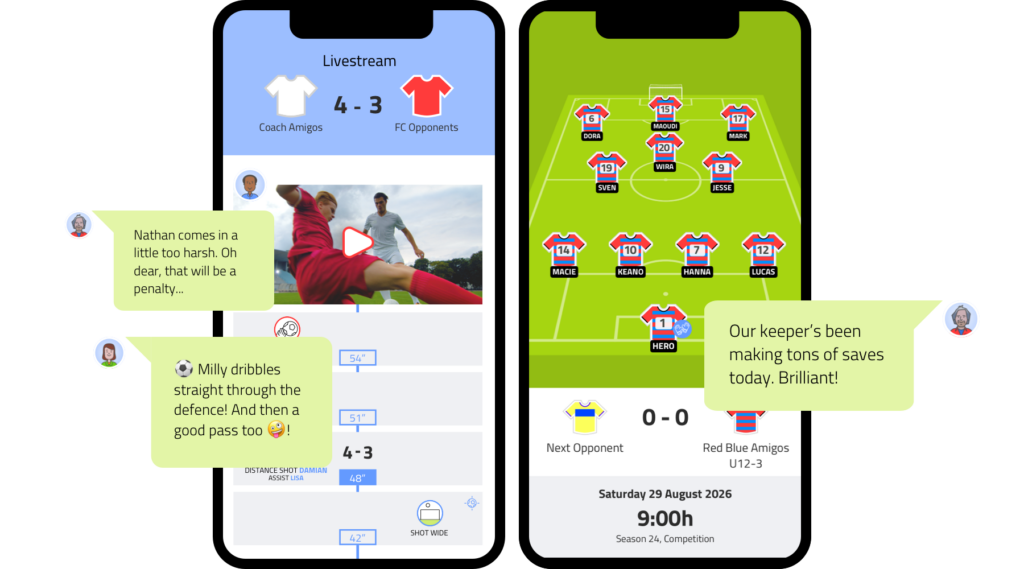
With Premium teams, the Livestream experience gets even more exciting with the addition of videos, photos, and shouts. This creates a full match report, which is also great to look back on later.
Photo’s and Video’s on the Livestream
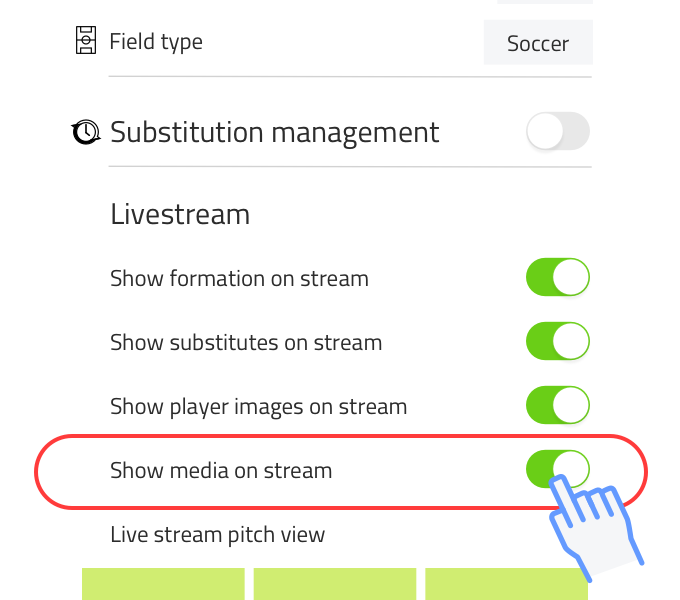
Granting permission in Team Settings Go to team settings. When it’s OK to post videos and photos on the Livestream, toggle the “show media on Livestream” switch on. From now on, every new match you set up will automatically follow this preference.
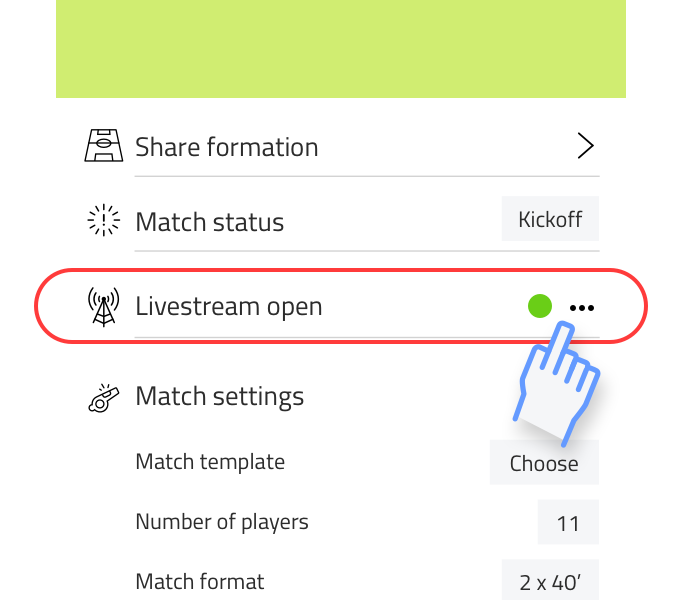
Permission for an existing match You can also set permission for a previously scheduled match. Open the match, click on the three dots next to “Livestream open (closed).” In the panel, you can then toggle the “show media on Livestream” switch on.
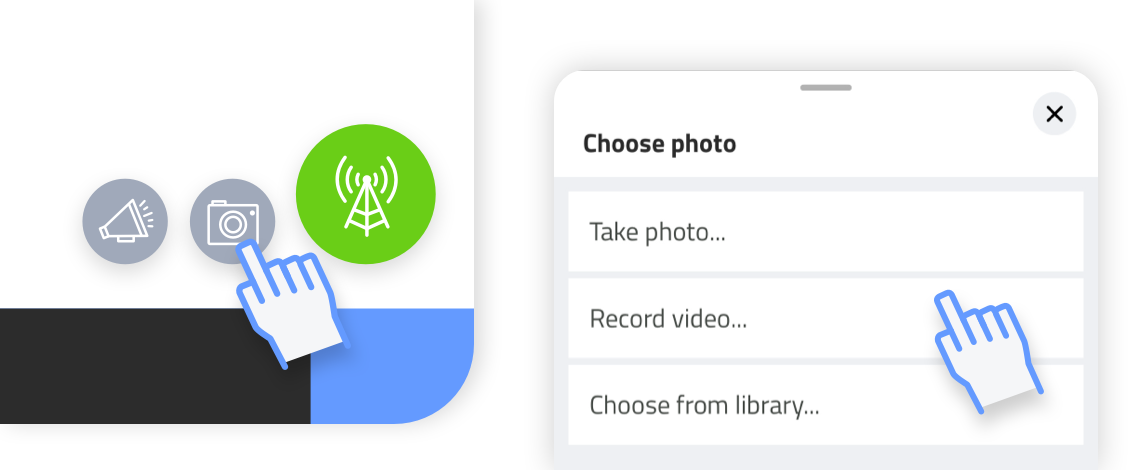
Post a video or photo
After starting the match, you can open the match stream in the bottom right corner of the screen. Press the camera button to the left of the big green Livestream button. A panel with three options will appear: “take a photo,” “record video,” and “choose from photo album.”
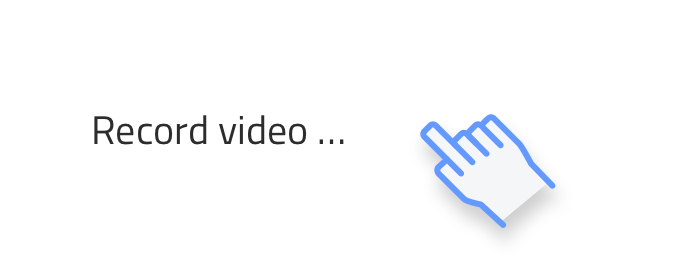
Video: you can film in both portrait and landscape mode. After recording, you can review the video and trim it if needed. Press ‘save,’ and the video will be posted to the Livestream.
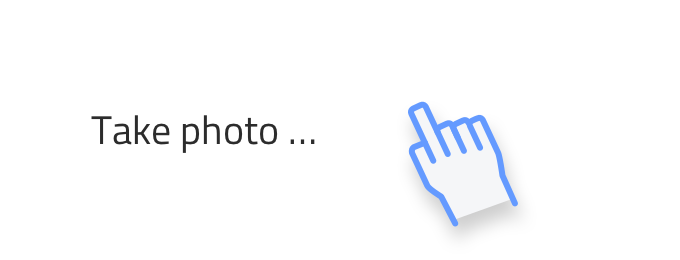
Photo: you can take photos in both portrait and landscape mode. The photo can be edited (add text, apply filters, crop, and more). Press ‘done’ at the bottom of the screen, and the photo will be posted to the Livestream.
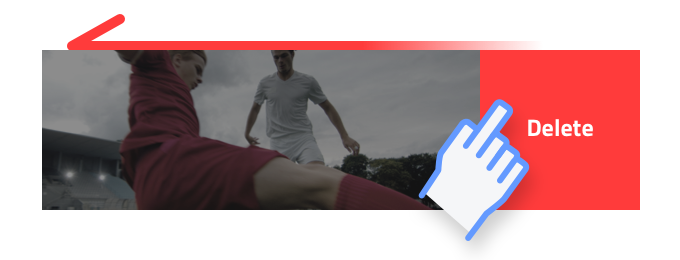
Delete: Swipe left over a photo or video you want to delete. Press the delete button. The photo will be removed from the stream and the Livestream.
Post shouts on the Livestream
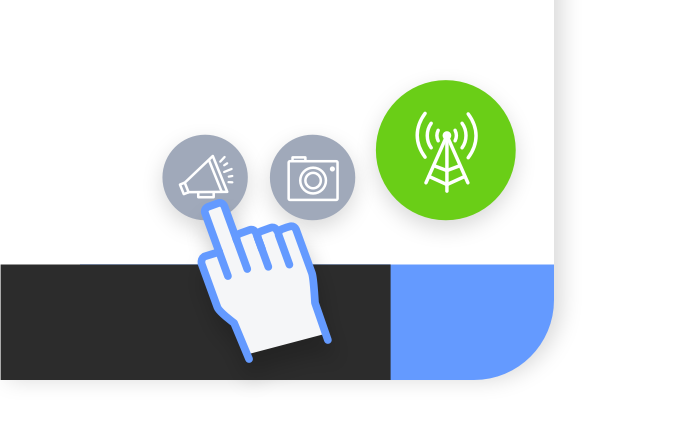
Press the shout button directly to the left of the camera button. A text panel will appear, and you can start typing or dictating (Android: bottom left. iOS: bottom right). Press the checkmark to post the text.
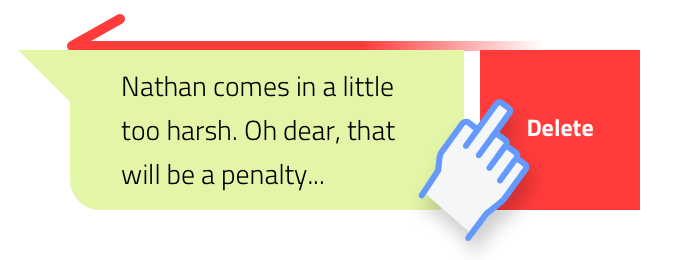
Delete: swipe left over the shout. Press the delete button. The shout will be removed from the stream and the Livestream.
Choose your name on the Livestream Fans can see who posted a shout, photo or video on the Livestream. Go to settings, press the pencil icon in the top right corner to edit your account. Here, you can choose a nickname. This name will be shown on the Livestream.