Managing the time (clock) during a match
Start, pause, reset, fast forward & end time.
Once you have started a game, there are many things happening on the pitch that you would like to keep up with in Coach Amigo. You can easily enter events and keep track of player substitutions, for example. But in addition, a match can also be paused or maybe you pressed start too soon, before the referee has blown her whistle. After reading this explainer you will be a master of time. And you also understand when a match is really over.
Starting the match time
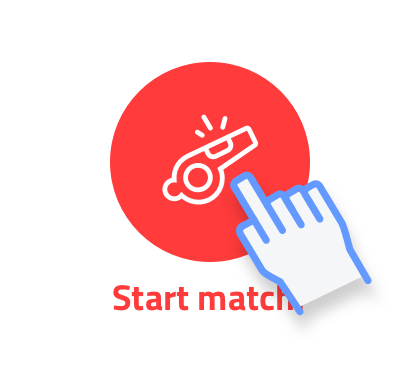
Make sure you have set up the match correctly and then open the match using the red ‘start match’ button. The match is loaded and ready to start.
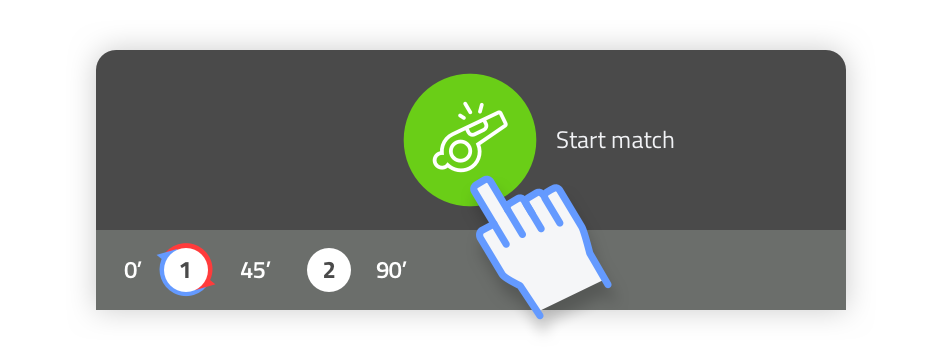
In the time panel at the bottom of the screen you can press the green whistle when the referee starts the match. The match clock is now running.
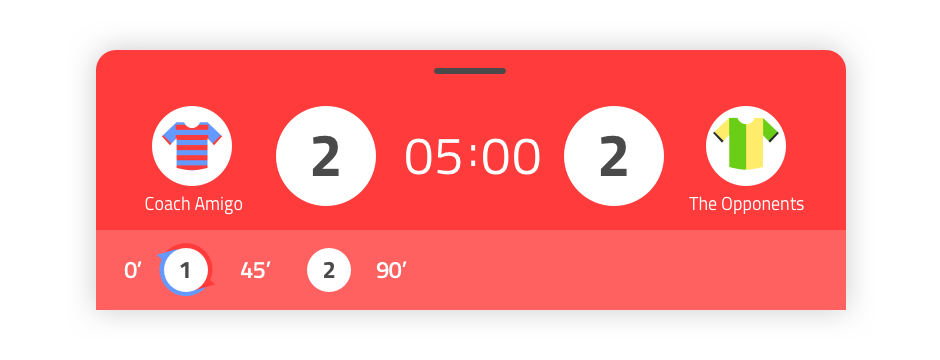
The panel will turn red to indicate that the match has started. When there is also a Livestream of the match, the public will also see that the clock is running.
Ending and starting match halves/parts
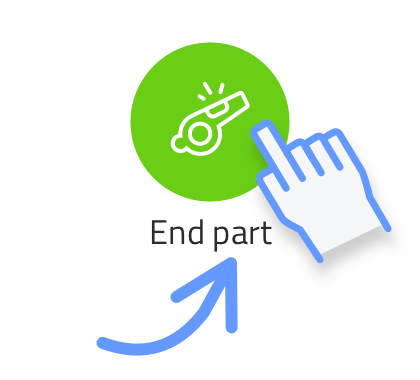
End of half/game part
At the bottom right of the time panel is a green button with a whistle. Below it is indicated in text whether this button initiates the end of a half/part or the end of the game. When playing a match over several halves/parts, during every halve/part except the last one, the button will give you the option to end this active halve/part. Does the referee whistle? Then you press the button.
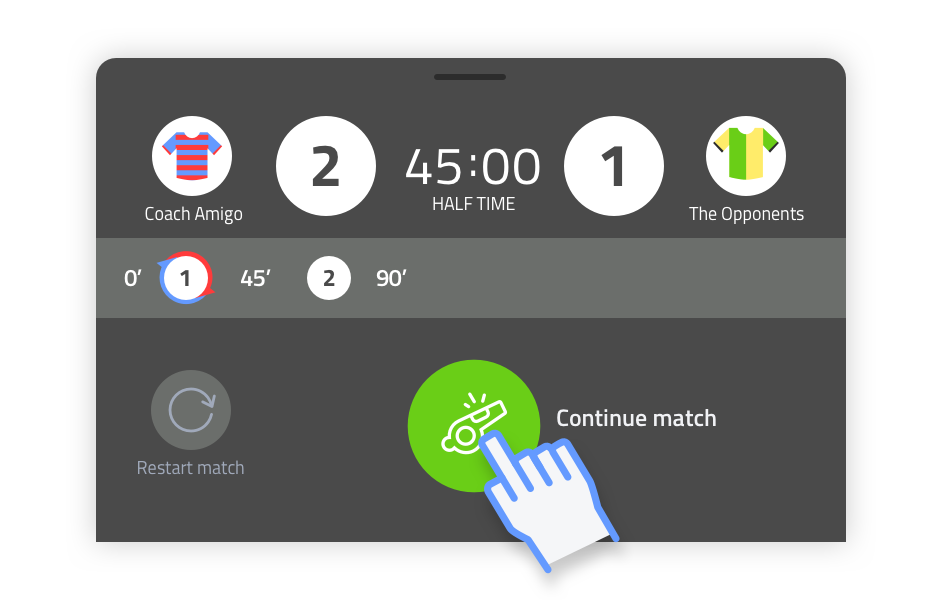
Start next half/part of the game
Time has stopped running. You can now make player substitutions, update or add events on the timeline. When the referee whistles again: press ‘continue match’!
End match
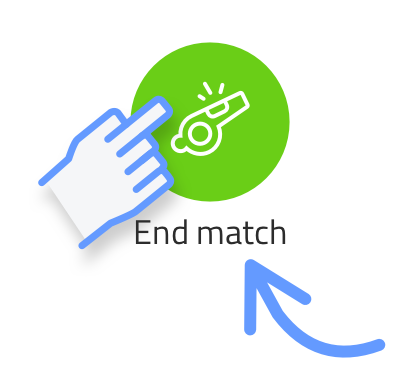
During the last halve/part of the match, the green button will indicate that you can end the match by pressing it (under the button it now reads ‘end of match’). After pressing this button, the ‘end of match’ screen will pop up.
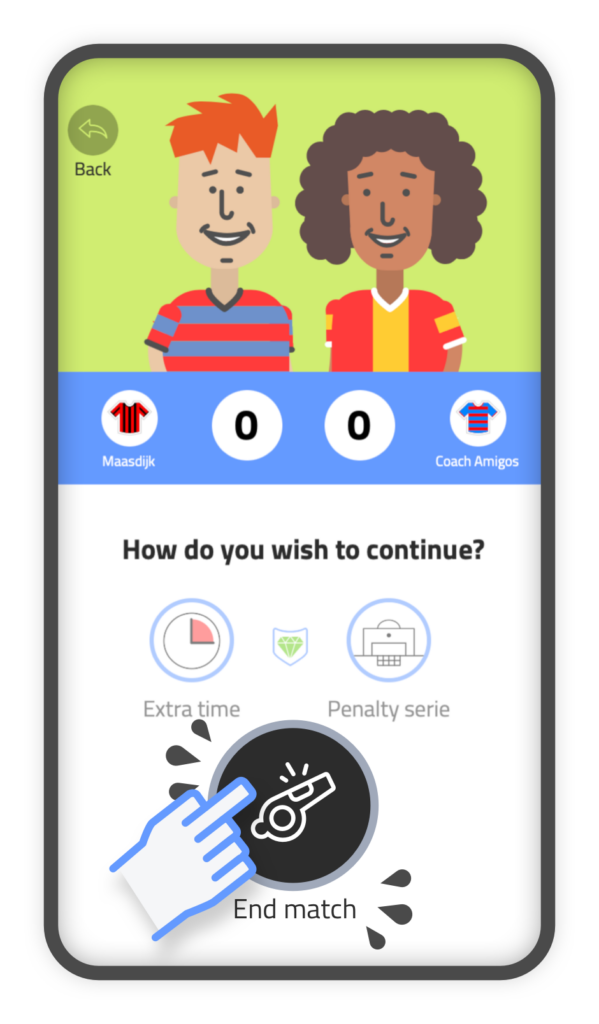
End: Close this match!
In this screen, press ‘end match’ again to actually end the match and add the collected data to the statistics.
Oops, made a mistake? You can choose to go back to the match (top left ‘back’).
More time management options
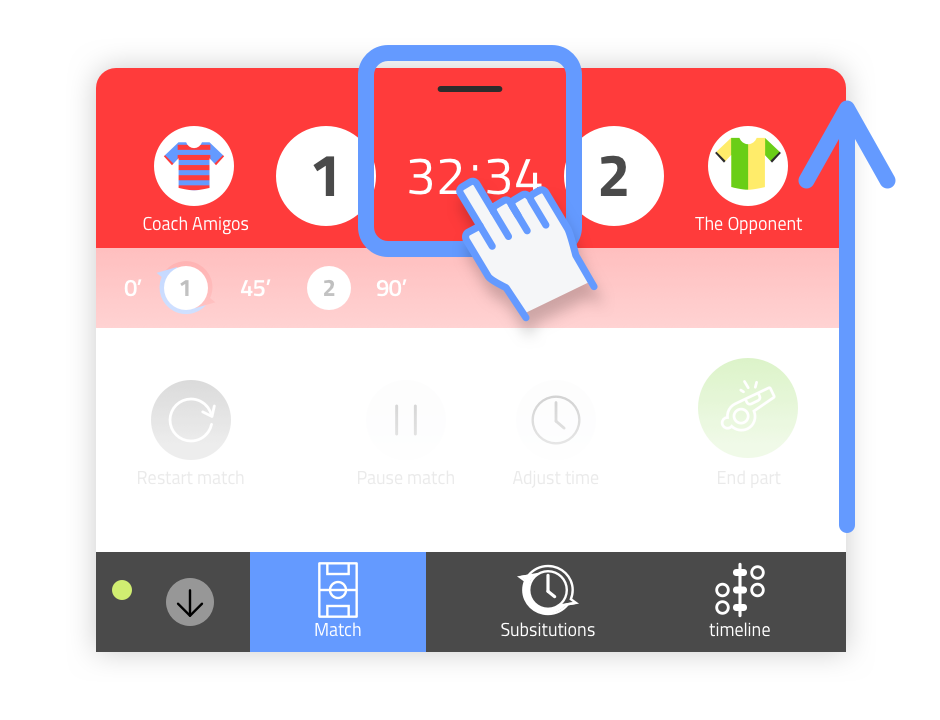
When you now press the clock, the panel will expand. A number of options will appear: restart, pause, adjust time and end halve/part (or match). Press on the small black line at the top of the panel and drag the panel to close it. You can also minimize the panel to create more workspace.
When you now press the clock, the panel will expand. A number of options will appear: restart, pause, adjust time and end halve/part (or match). Press on the small black line at the top of the panel and drag the panel to close it. You can also minimize the panel to create more workspace.
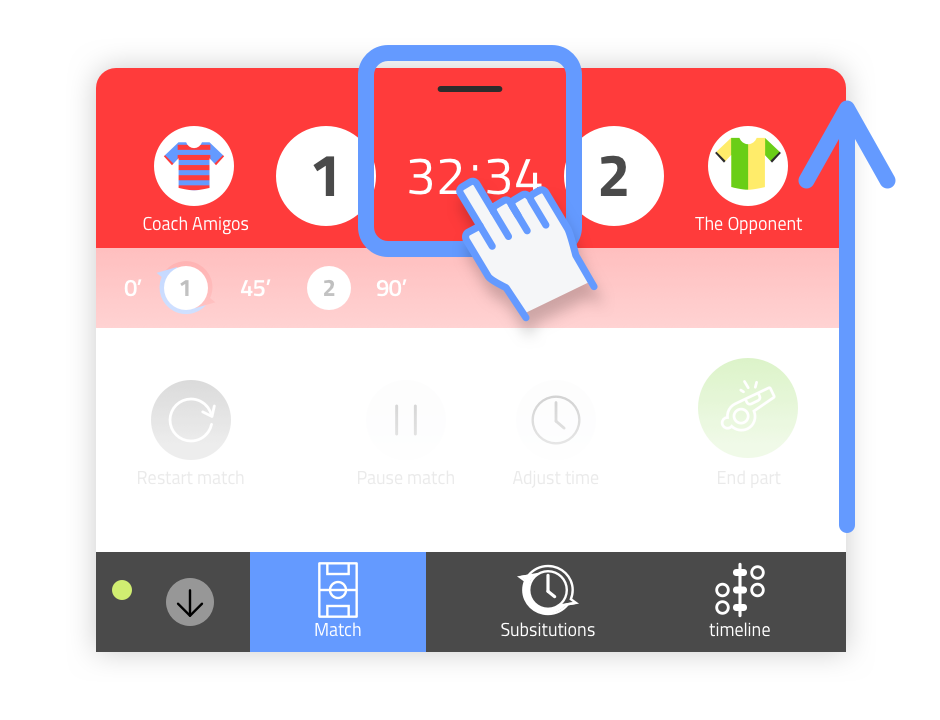
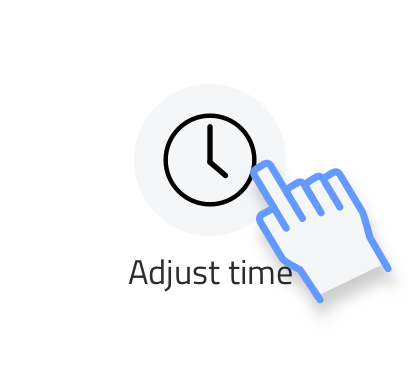
Adjust playing minute
After choosing this option a bar with playing minutes will appear. Swipe the minutes bar to the playing minute you want to move the time to.
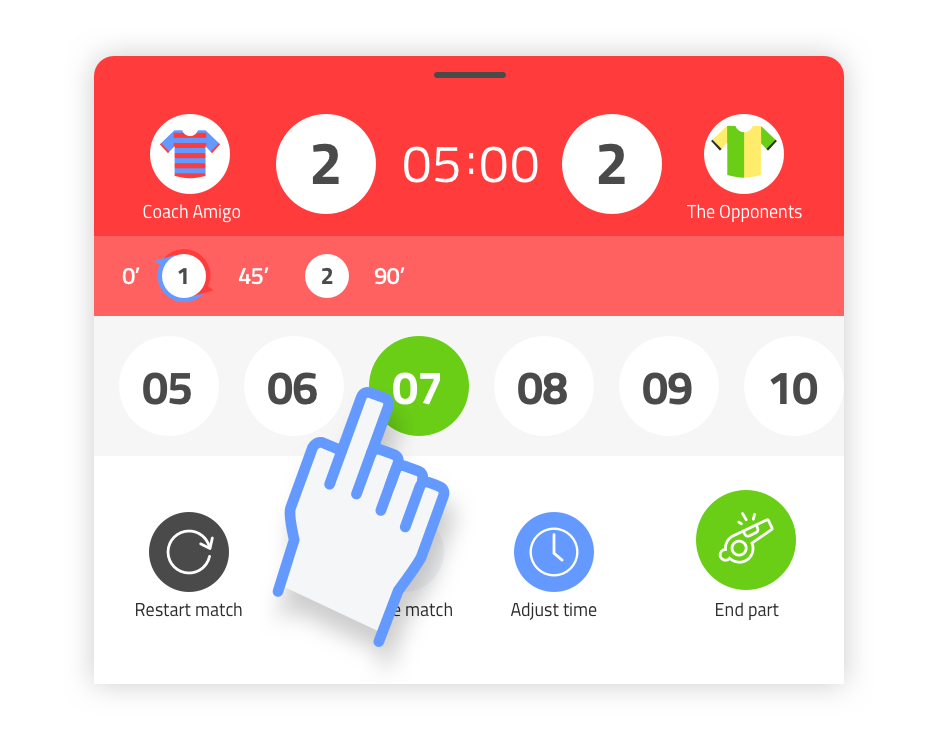
Press the desired playing minute. The panel will close and the playing minute will be applied. Attention: do you opt for a playing minute back in time? Then all events that took place in the deleted minutes of the match will be removed from the timeline.
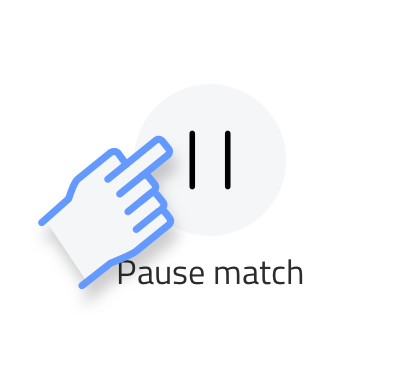
Pausing the match
Use this when the match is paused for some reason. There are several indicators that indicate that the time is paused. Press again to continue the time.
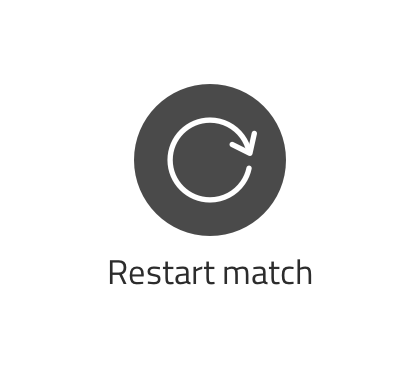
Restart the match
If you choose to restart the match, the match will be reset to the settings at the start of the match. All entered events will be cleared and no statistics will be added. You will be able to start the match again.
