Set up a new team
You set up a new team when, for example, your team is not “under 13” anymore, but “under 15”. Or when you take on an extra/different team. A new team is a completely fresh start. Below we explain how to set it up in 3 easy steps.
(If you continue to coach the same team, it is best to create a new period to accommodate the new season. Read more here)

3 easy steps
Step 1
Create a new team
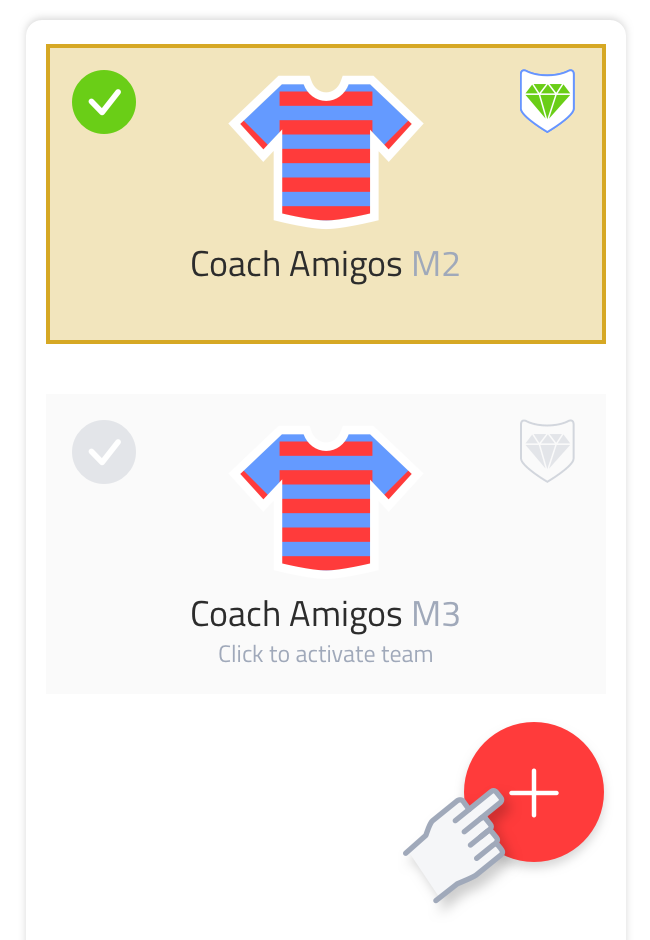
Go to ‘team’ and then choose ‘Other teams’. Then press the red plus at the bottom right of the screen.
Maximum 3 Free teams If there is no Premium team in your account, you can create up to 3 teams max. If you do have a Premium team in your account, you can create a maximum of 6 teams. Please do send an email to support when this applies to you.
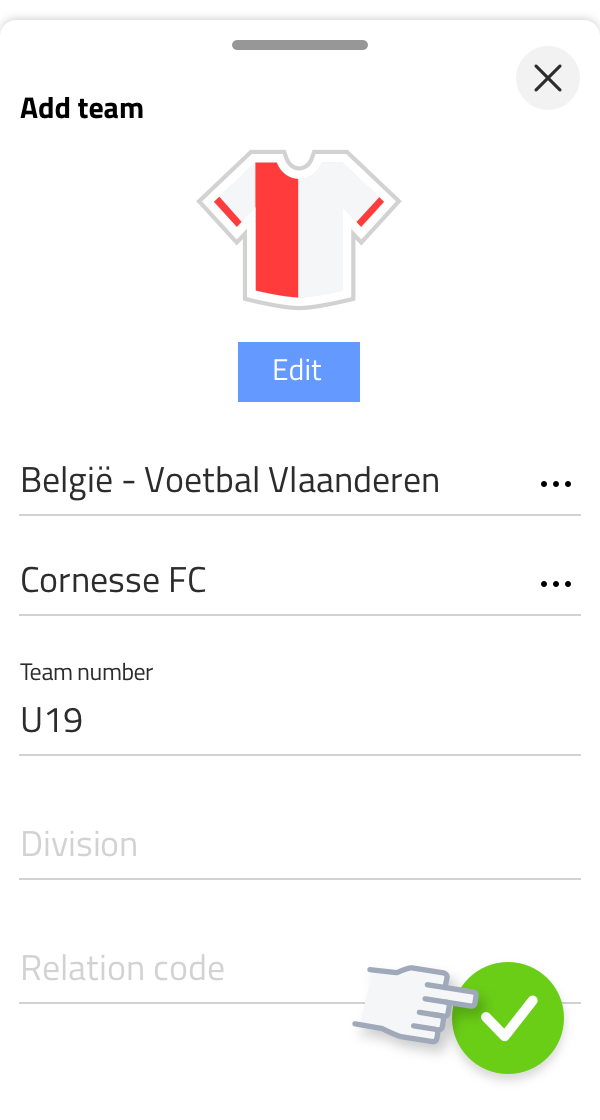
First choose the federation under which your team is active. Now type in the club name and choose from the range of clubs that the app will offer you. Enter the team number and, if necessary, the other information. Press the green checkmark to save the team. By pressing edit beneath the team shirt you can change the colors and patterns.
When working on your mobile: activate this team now. The team will be activated immediately in the desktop app.
Step 2
Add players to team selection
Choose “players”. You will see that no players have been added to this team’s roster yet. You can now create players and add them to the squad by pressing the shirt. Of course you can also use existing players who are in your account. Add them by pressing the shirt behind their name.
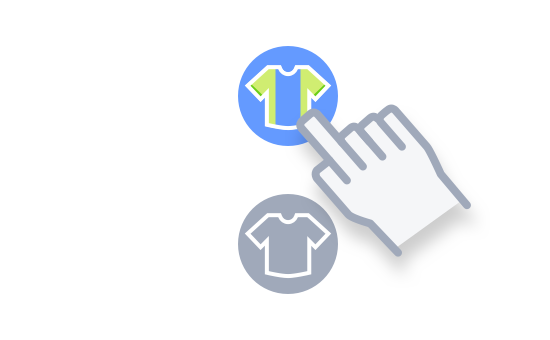
Make sure you have selected the left button on at the top of the screen (players). Read more about players and your team selection here.
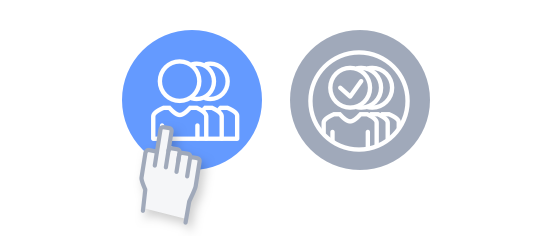
Step 3
Setup or import matches
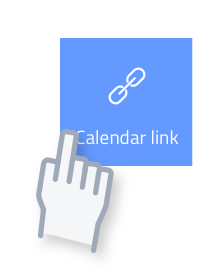
Import matches via a calendar link (NL only) Copy and paste the calendar link at ‘team’ and then ‘calendar link’ (at the top right of the screen you can paste the link by pressing the pencil (for now only the Dutch competition is supported)). Check whether the correct period is selected. Choose sync.
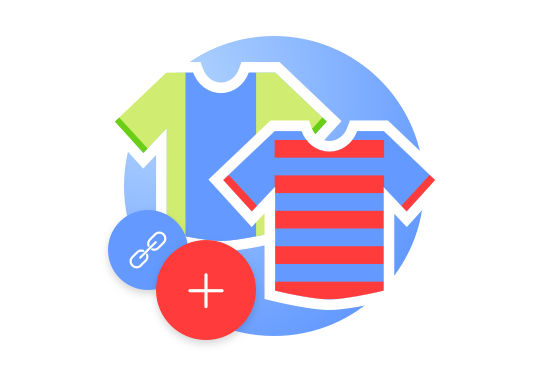
Setup a match But you can also manually set up new matches. Here you can read more on how to do that.
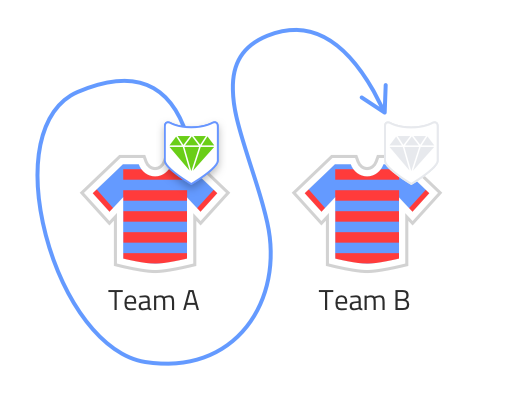
Transfer Premium subscription
It’s possible that you purchased Premium for the team you coached in the previous season. You can switch Premium to another team in your account once a month. Go to settings, then to ‘purchases’.
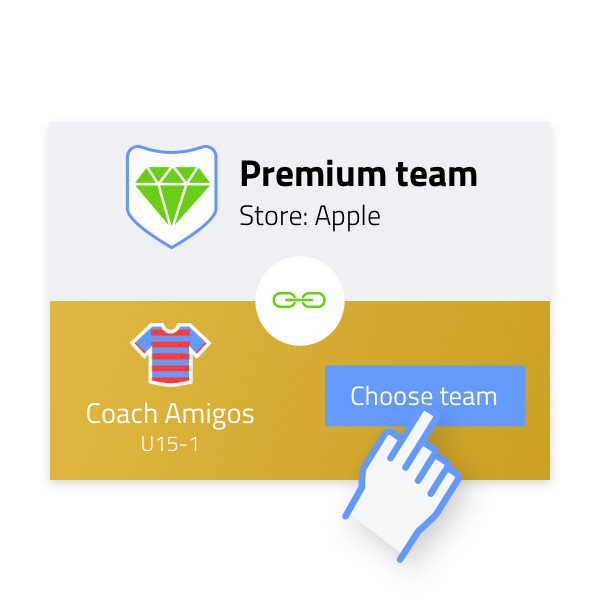
Now you can link a different team to each active Premium subscription or code. Press the button next to the shirt icon and choose from all the teams that your account owns.
Can’t figure it out? Send an email to support. Clearly indicate from which team Premium should be removed from and which team you want it assigned to.
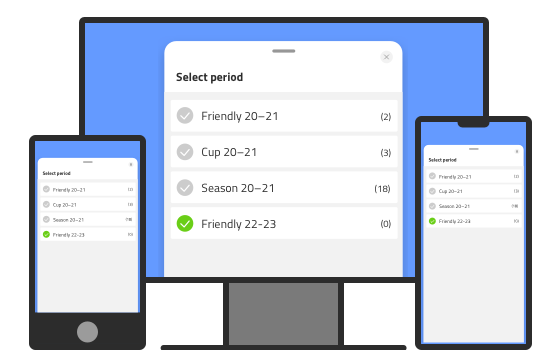
Check this Coach!
When you have created and activated a new period on device 1, this does not mean that it is automatically activated on device 2. So make sure that you also activate this new period on the other device. Then you should be all right.
Of course, this also applies to those with whom you may have shared the team with (Premium? Read more about sharing your team here).
