Setup substitution management before the match
If you want to divide playing time (evenly), you can use Coach Amigo’s unique substitution management. It offers you a lot of structure, insight and convenience: Coach Amigo will also show you the planned substitutions during the match. Read on to learn all about the Coach Amigo substitution management principles. This way you can set up a balanced substitution schedule for your team before the match.
The use of substitution management is optional: by default it is turned off and you apply subs by dragging players over each other during the match.
Setup Substitution management
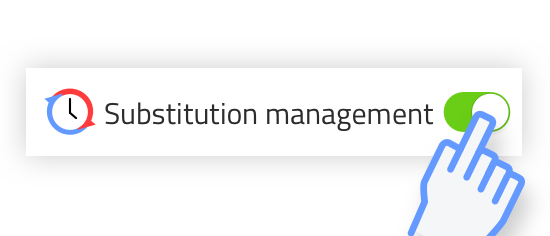
Activate Substitution Management
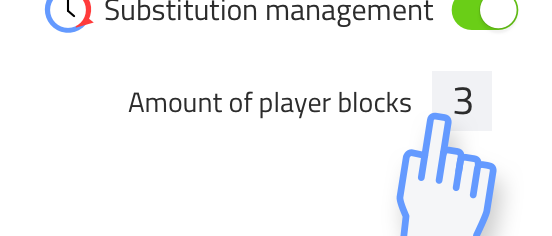
Choose number of Player Blocks
If you want to organize the match with substitution management, you’ll have to set this up in advance. First enable the switch (it is disabled by default when you start with Coach Amigo). Then you choose the number of player blocks per match part.
Player Blocks and Substitution moments
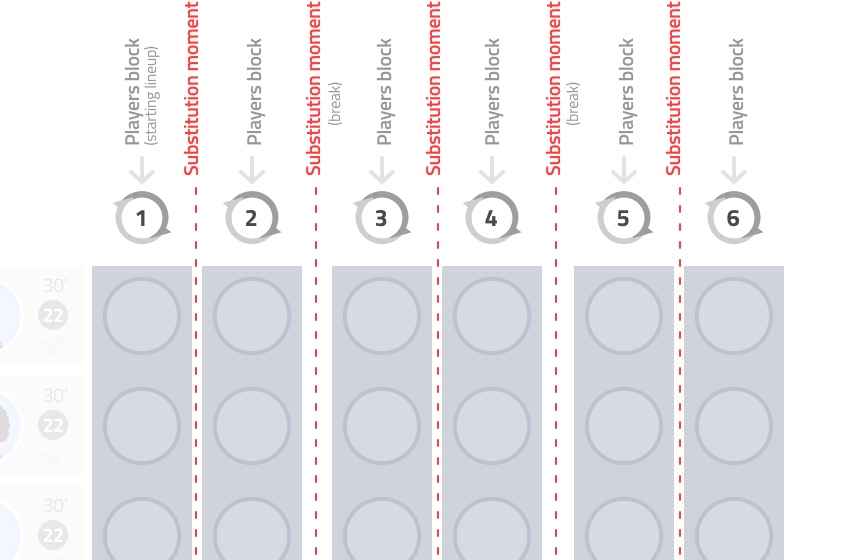
Example with 2 player blocks per match part. This match consists of 3 parts, thus creating 6 player blocks.
A player block indicates who is playing in a specific time slot. The first player block therefore contains the starting line-up.
During the first substitution moment, the second player block is brought in. This results in one or more substitution(s). These substitution(s) are shown in a clear overview during the match.
Player blocks setup
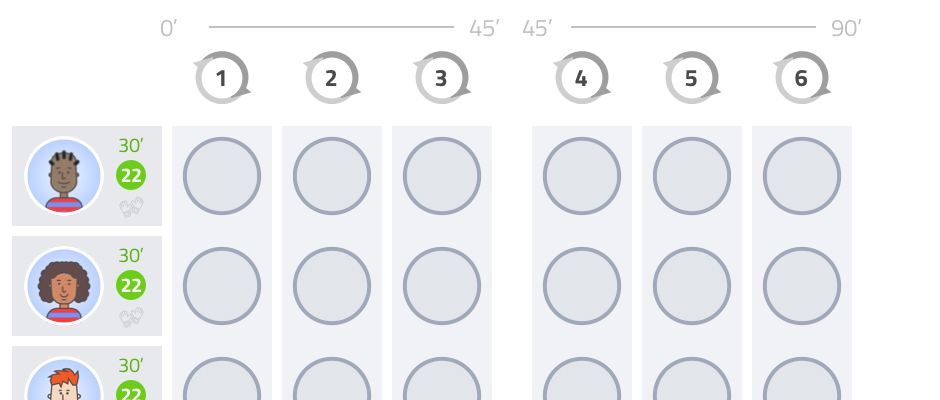
Example with 3 player blocks (over 2 match parts / 2 halves)
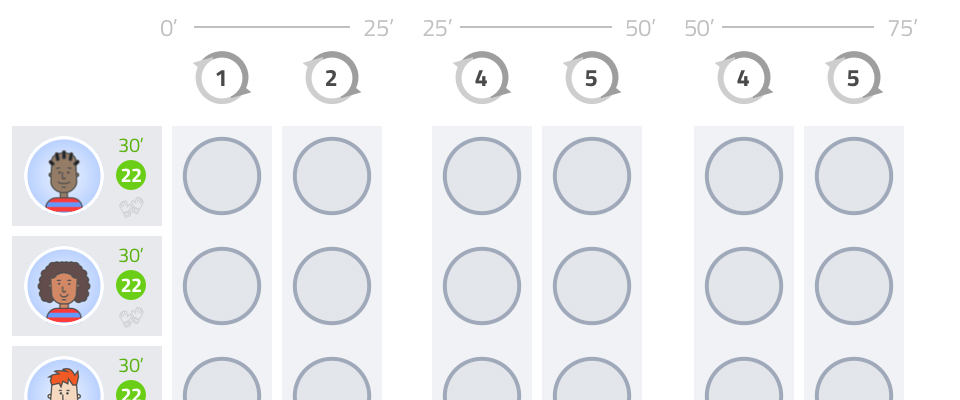
Example with 2 player blocks (over 3 match parts / 3 halves)
An important choice is the number of player blocks that fit your substitution needs. It is up to you to decide how often you would like substitutions to take place and at what interval. Experiment when setting up a match to find out.
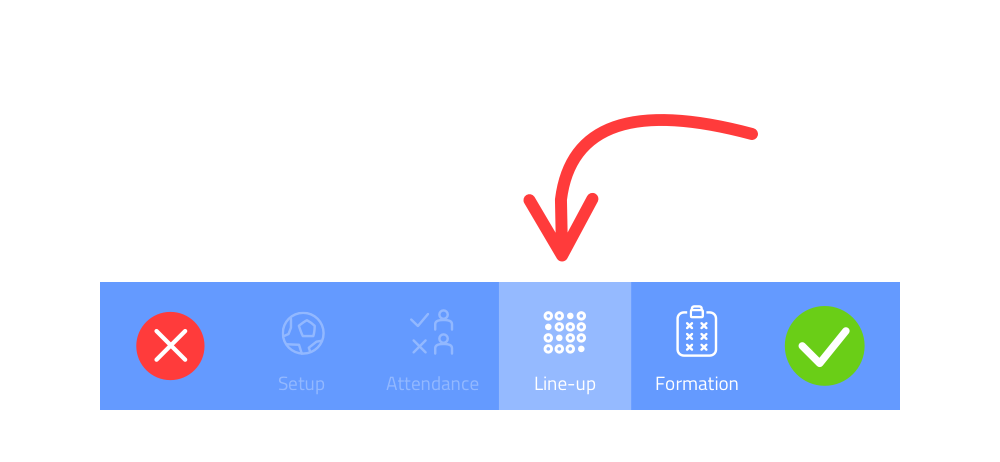
Divide play time
When setting up a match, divide your playing time among the players by allocating them playing time in player blocks (At ‘line-up’: click on a circle behind the player in the player block, this changes into a football).
The gray number in the player information bar indicates how many minutes of play the player has already been awarded. Is the playing time distribution as wished? Then continue to ‘Formation’.
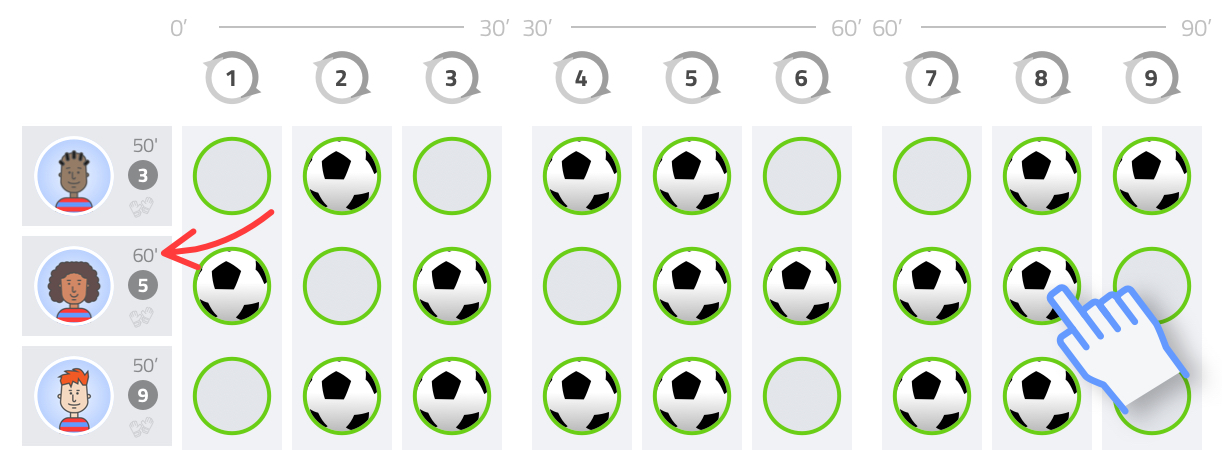
Playing minutes are visible in the player info panel. Press a circle to assign or remove play time.
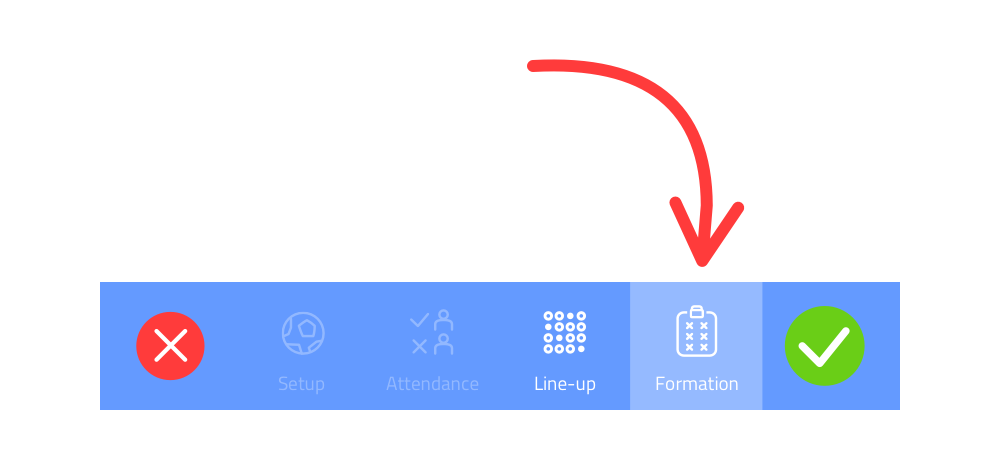
Set up formation(s)
After you have divided playing time, you can place each player block in the desired formation. In this way, each player block becomes a complete line-up: it includes which players are on the pitch and in which formation you like to see them play.
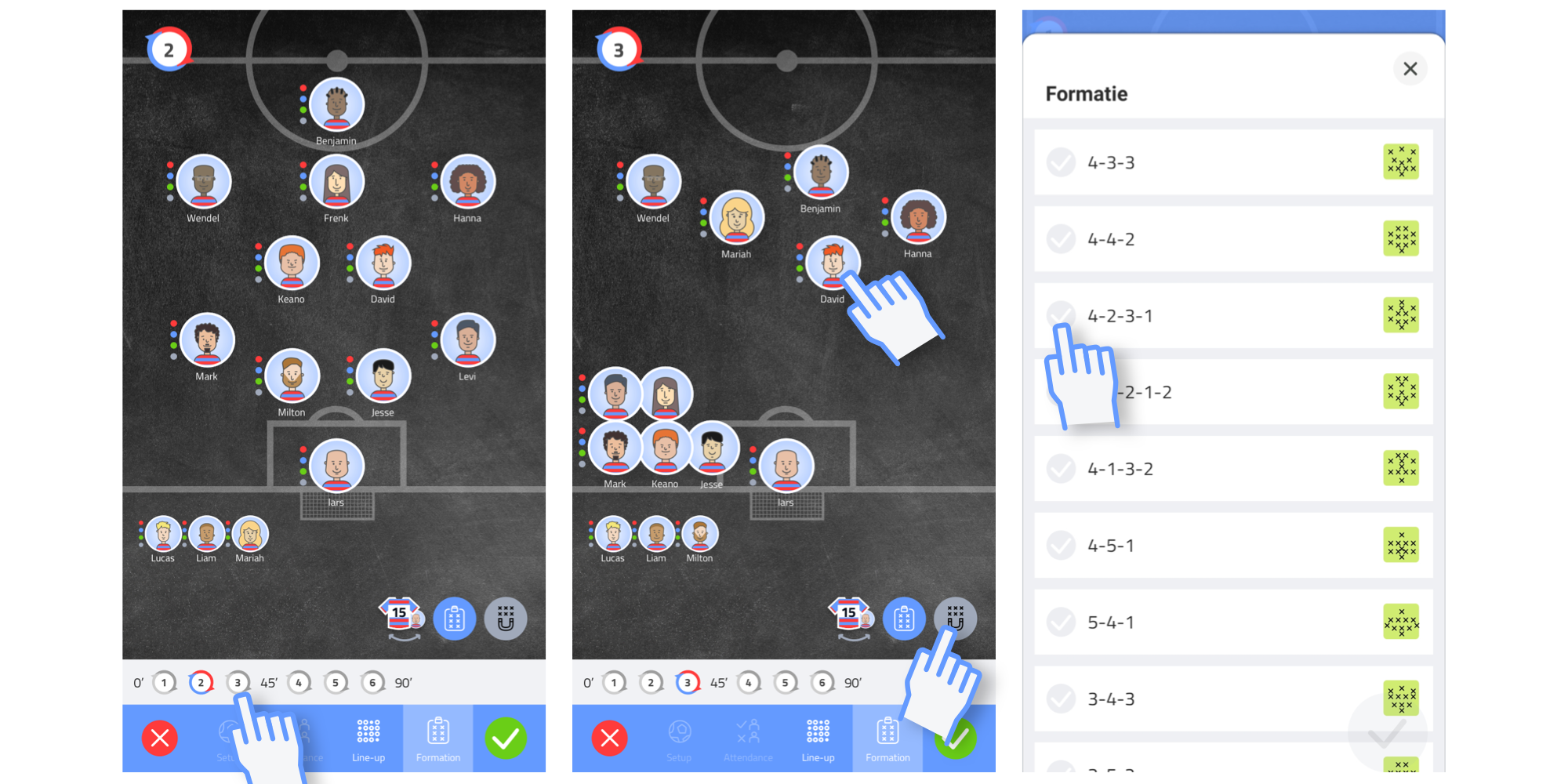
Direct the players in the correct formation by going through the player blocks at the bottom of the screen one by one. Adjust the formation manually or by using the formation preset menu.
