Check this:
Preparing and playing
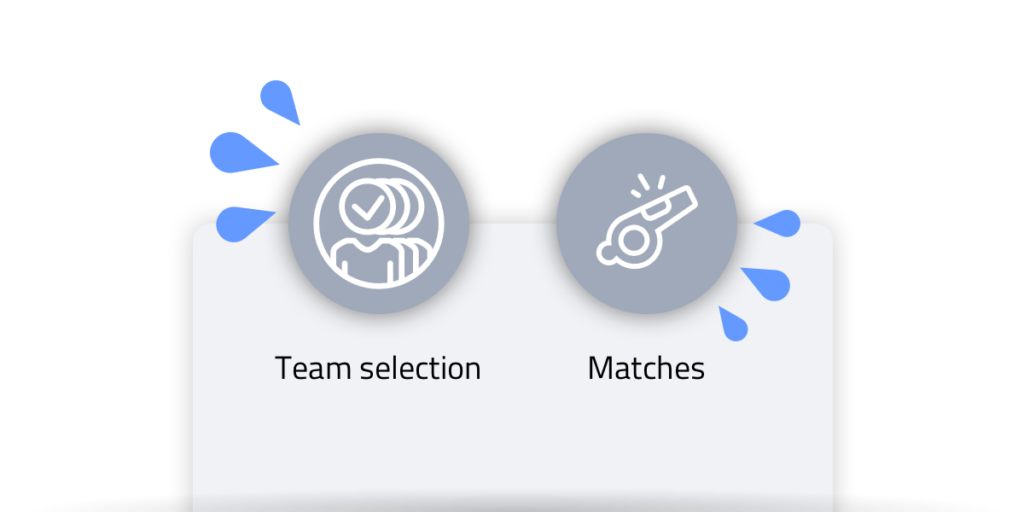
Preparing the match
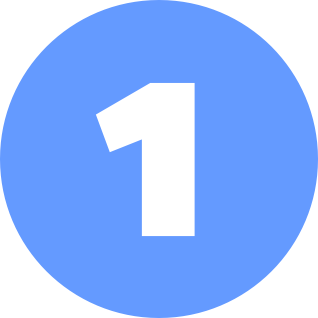
Add players to your team selection
Adding players to your team selection (under menu ‘players’) ensures that these players are automatically included in every new match. Every match, you can add any guest players.

Press the red plus and set up a match
Go to matches. Press the red plus to set up a match. Select or create an opponent, complete the match details, choose ‘default team settings‘ and proceed.

Create your base line-up
While setting up the match, the last screen lets you define your team’s line-up (and formation). Drag players in and out of the pitch, or over one another … Don’t forget to save!
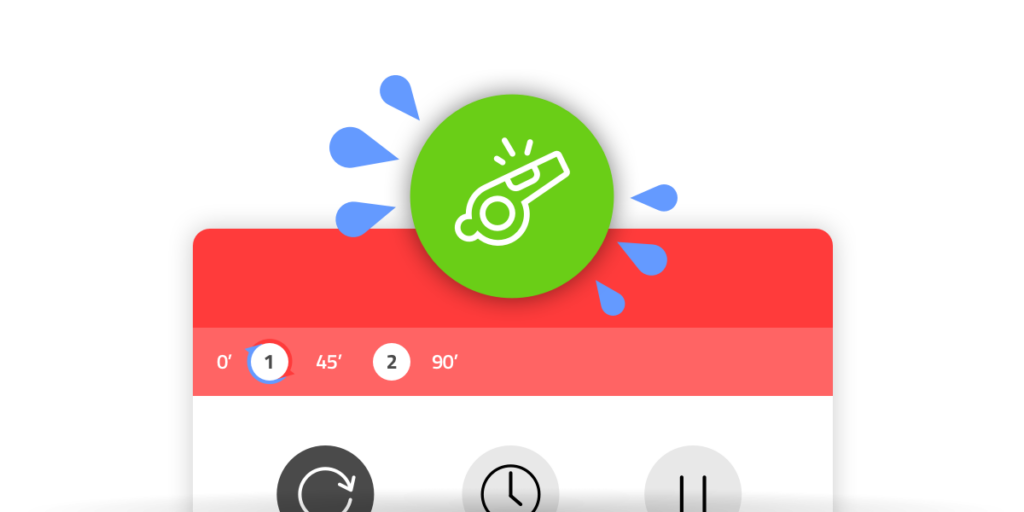
Play a match and track events

Open the match and press start
Open the match and press the green button with the whistle. The time will run. As well on the Livestream, if you’ve made it public.

Press club shirt (or player) to add events
A lot of different types of events can be added. They can be assigned to players as well. You can edit or delete them directly and afterwards.

Press team score to add goals
Press your or the other team’s score. Now you can assign the goalscorer and assist-giver. Premium users can even specify exactly where the ball went into the goal.

Finished? Then end the match.
Congrats! You have got the hang of it. End the match by pressing the green whistle. Confirm by pressing ‘end match’ on the end screen. Now the match is finalised and added to the statistics.
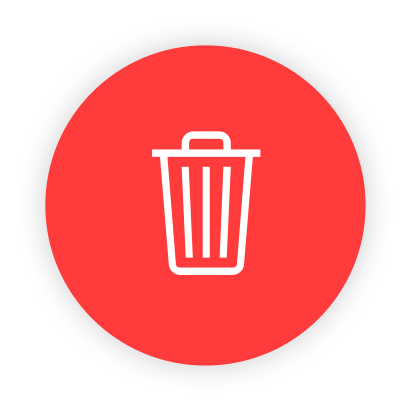
Delete match
(or reset)
You can always reset a match to its initial settings. But you can also delete it completely.
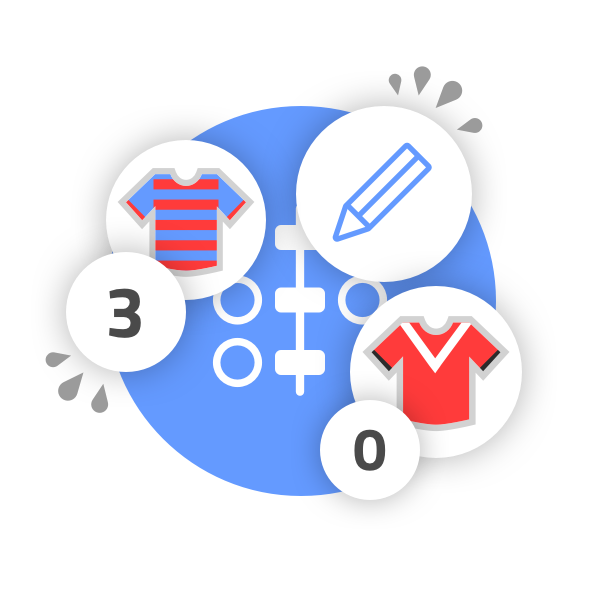
Adjust match afterwards
(or enter afterwards)
You can edit match events at any time, even if the match is finished. You can also enter a complete match directly and quickly afterwards.
