Statistics
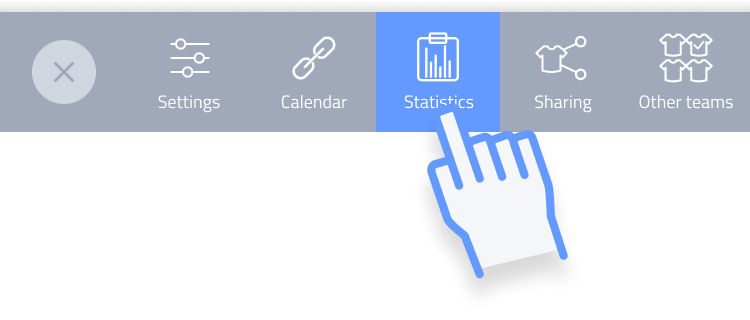
You can view lots of different statistics. Not only of your players, but also of your team. The quickest way to view them is under “Team” and then “Statistics”.
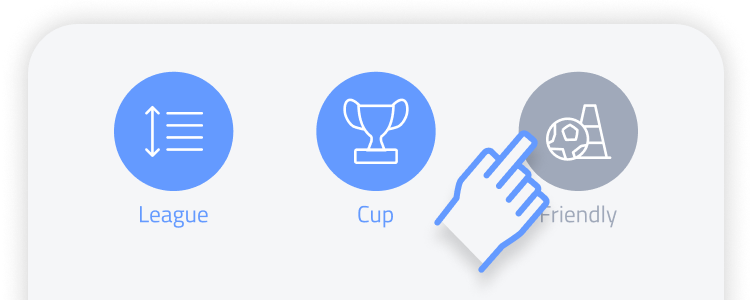
Select match types
At the top of the statistics dashboard, there are 3 buttons that allow you to include or exclude the different match types in the calculated statistics over the selected period(s). You can make all combinations with league, cup and friendly matches.
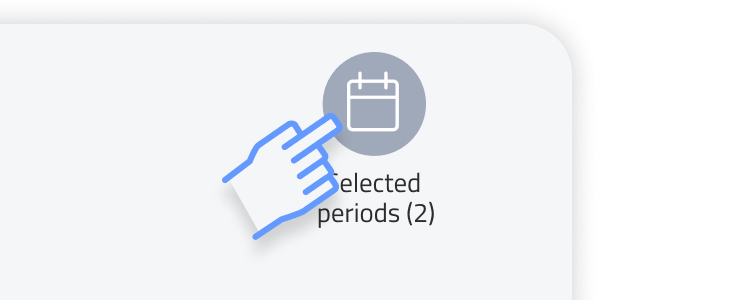
Select periods
At the top right, press “select periods”. Now you can select one or more periods to base the statistics on. This selection can be changed again at any time. If you’ve only created one period, this button will not function.
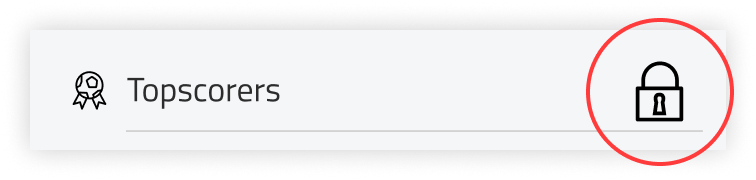
No statistics visible?
If you haven’t assigned any players to your team selection yet, no statistics will be available for players. In this case, you’ll see a little lock. Read more about players and team selection here.
If you want to see the statistics of all players, scroll down and click on “show all players” (under playtime and player statistics).
First, a global overview
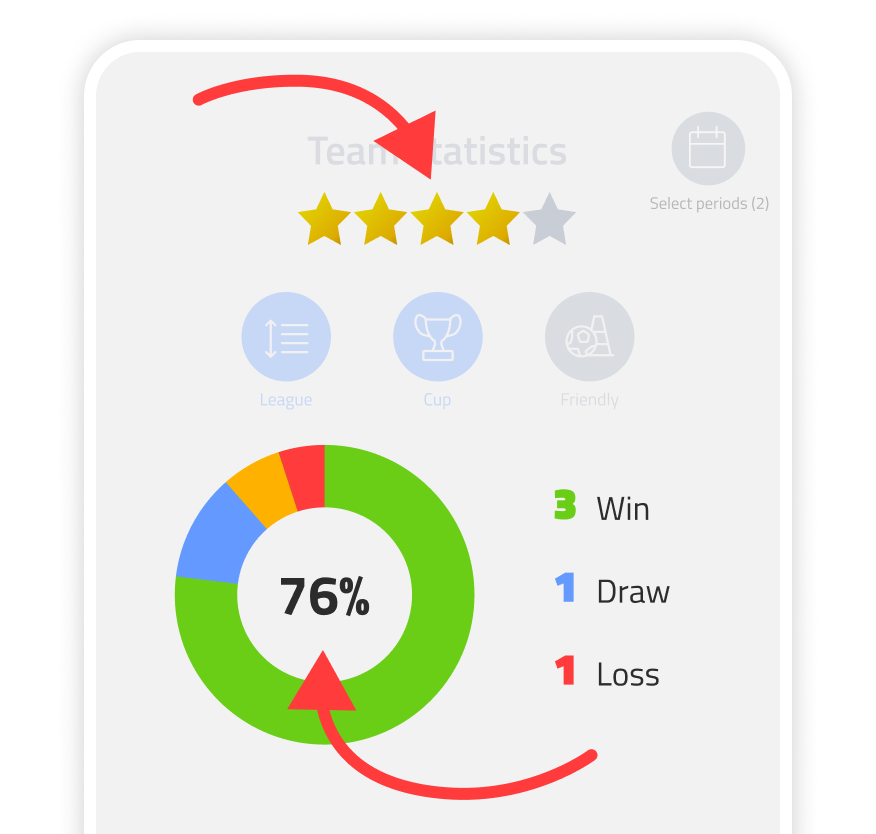
In the statistics dashboard, you’ll immediately see some metrics showcased. The stars indicate the average team rating. The colour circle shows in relative proportion the number of matches won, drawn and lost. The percentage is based on the number of matches won in relation to the total number of matches played.
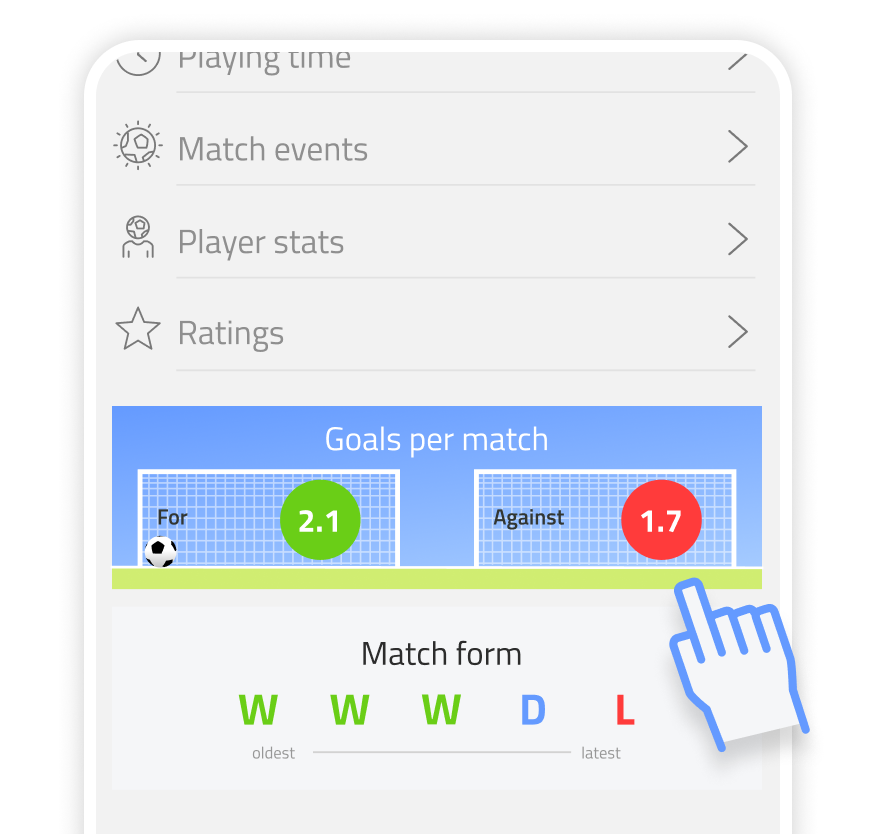
Scroll down and you will see your team’s average number of goals for and against. And the recent match form: on the left the oldest and on the right the last match.
In depth
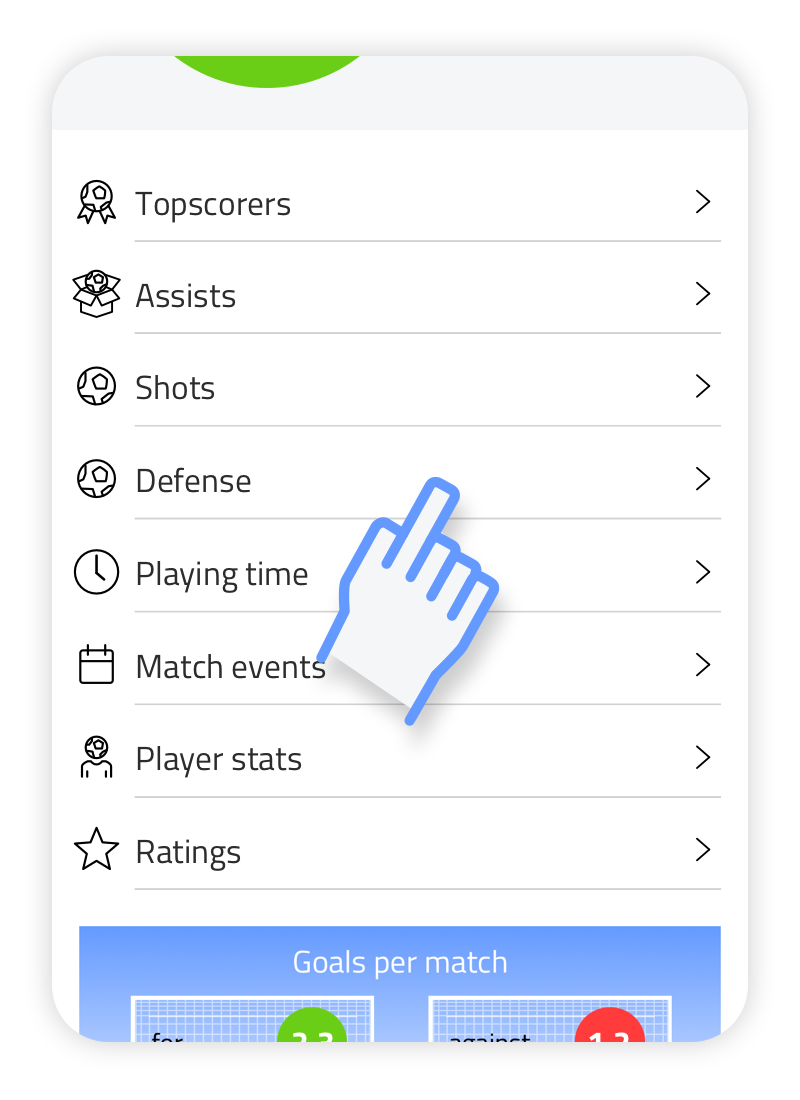
You can now dive deeper into statistics by choosing top scorers, assists, playing time, shots, defence, match events, player stats and ratings. Top scorers and assists are obvious.
Playing time
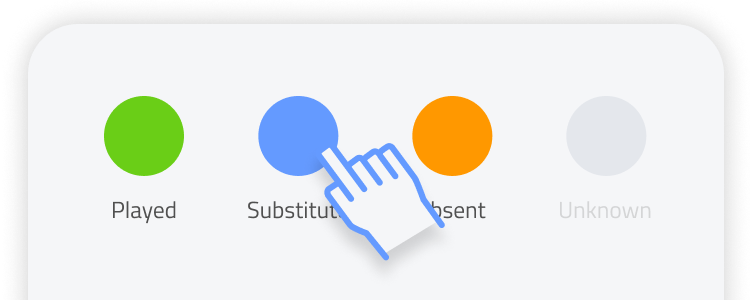
Here you get a clear insight into how much playing time players have had. By using the buttons at the top you can specify which match statuses are displayed in the overview: played, substitute, absent (reported), unknown (may have arisen in matches played in older versions).
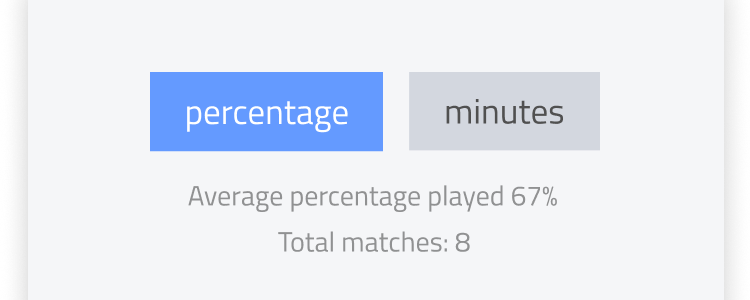
Switch between percentage display or in actual played minutes. In percentage view, the percentages are based on all possible playing minutes of the matches played by the team. You will also see the average playing time of your players in the line below.
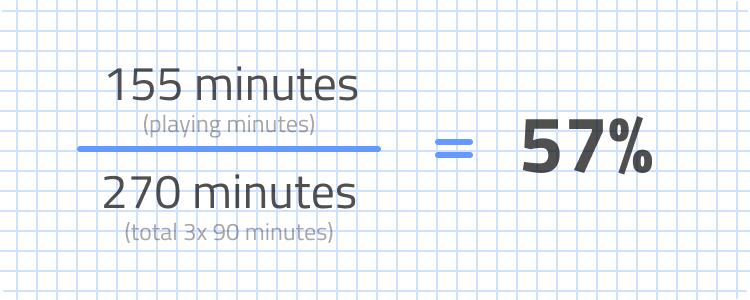
When a player has played a total of 155 minutes during 3 matches (of 90 minutes), the calculation becomes as follows: 155/270=57% played. This means the player has been a substitute 43% of the time.
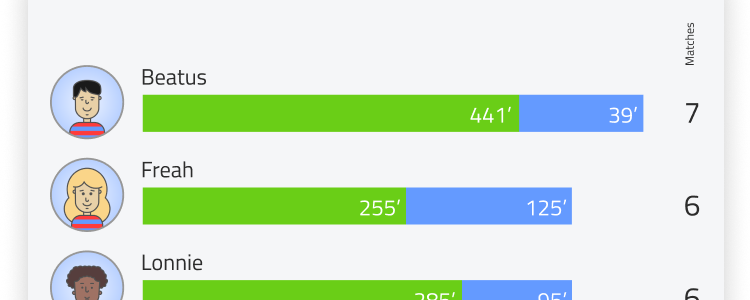
With actual playing minutes, the previous calculation is omitted and the actual minutes ‘played’ and ‘substitute’ are displayed in the bar behind the player. Absence is never shown as match status when displayed in minutes.
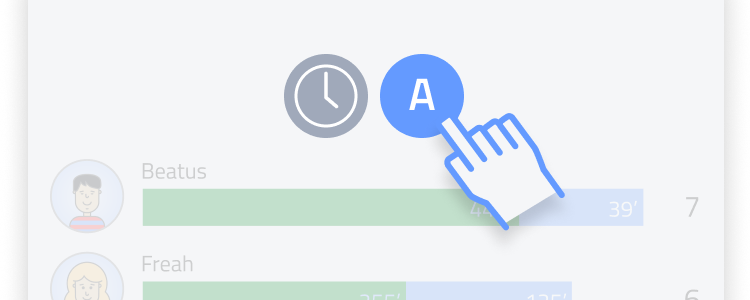
Press “A” to rank the player list by name. When you press the clock, players will be ranked by playing time, with those with the most playing time being shown first.
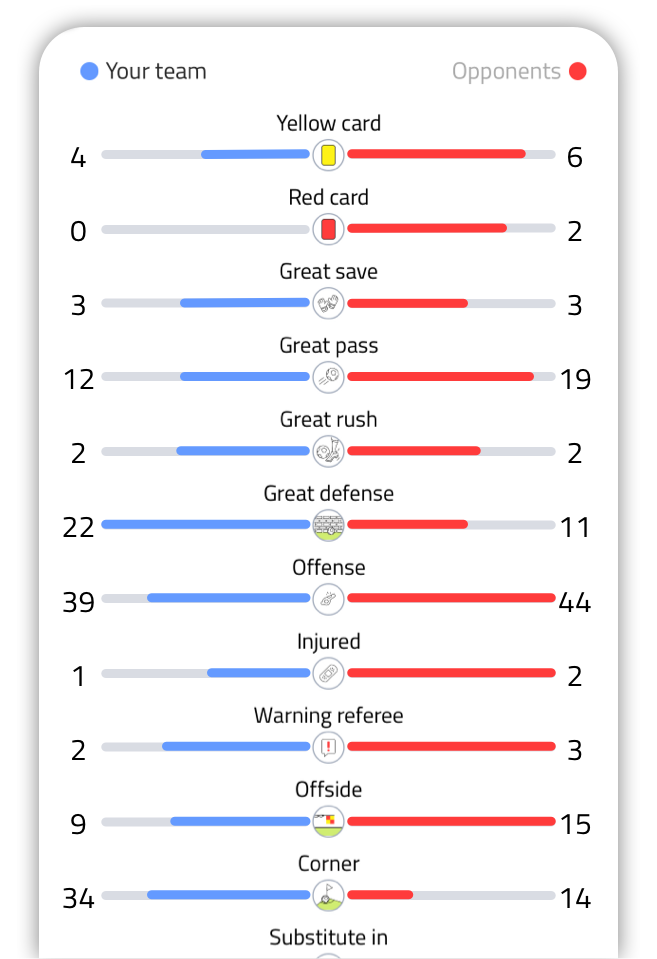
Match events
At the top, you can instantly see the number of shots, goals, assists and it shows where the shots were placed. Scroll to see totals of type of goals and all match events.
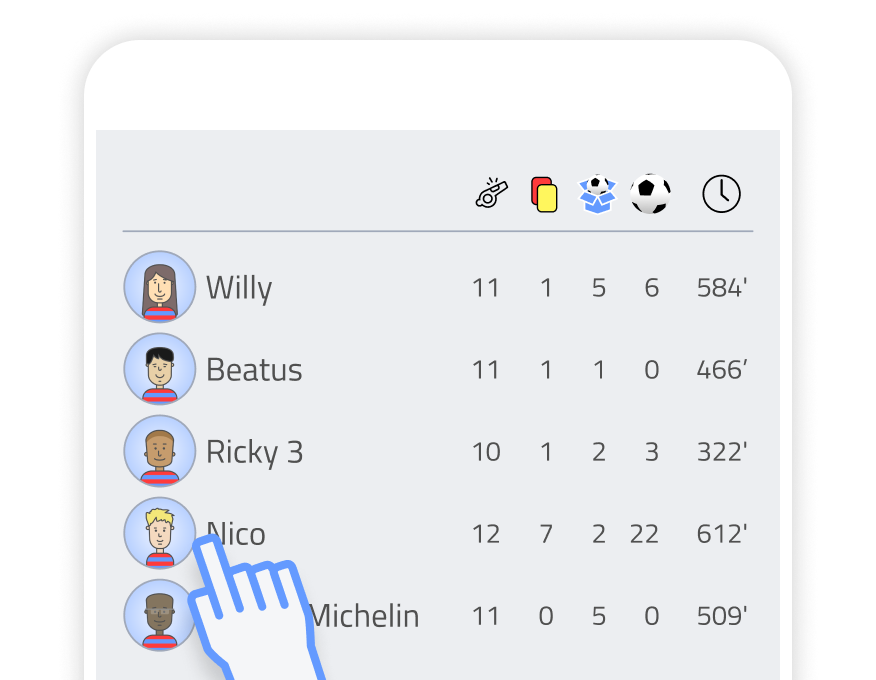
Players team statistics
Here, a brief overview of some player stats is shown: number of appearances, number of cards, assists, goals and total playing minutes.
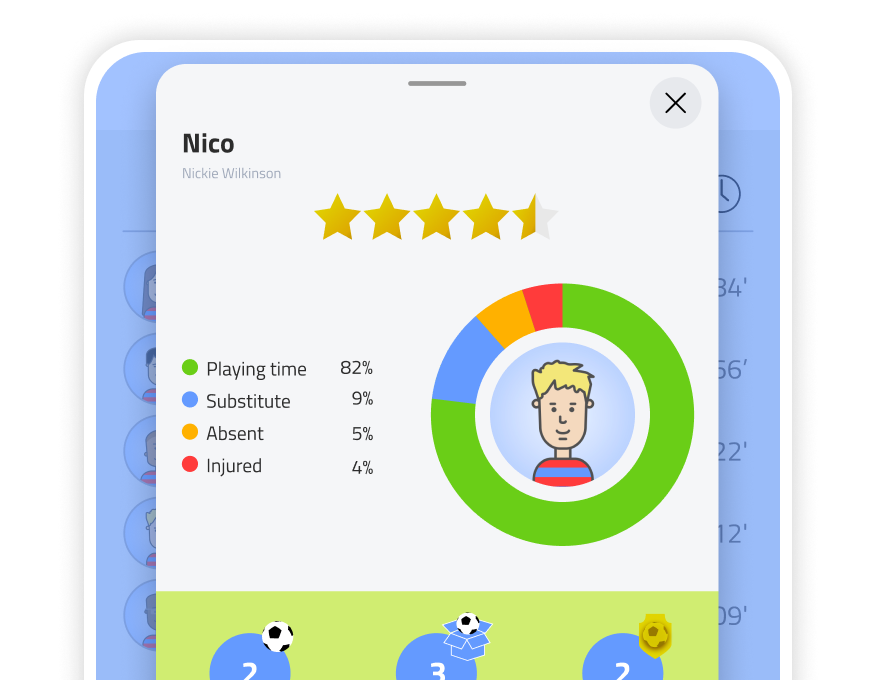
Player reviews
Press the player bar and you will open the statistics specifically for this player. All entries assigned to this player during matches can be viewed here in a clear overview.
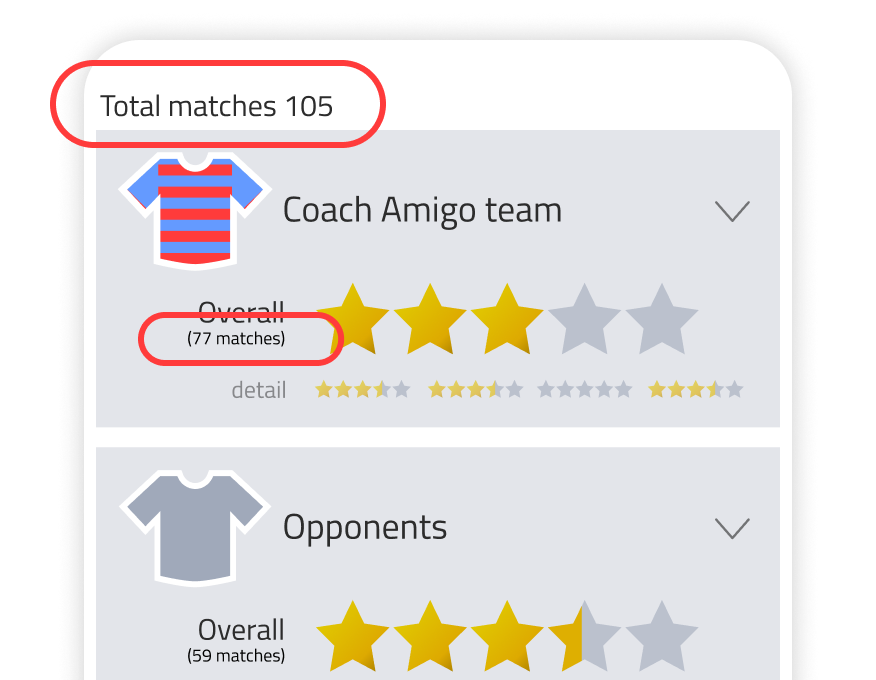
Team ratings
The average rating over the total number of matches selected for your team. But also the average of all opponents you have rated. You can see in small text how many matches you entered a rating for.
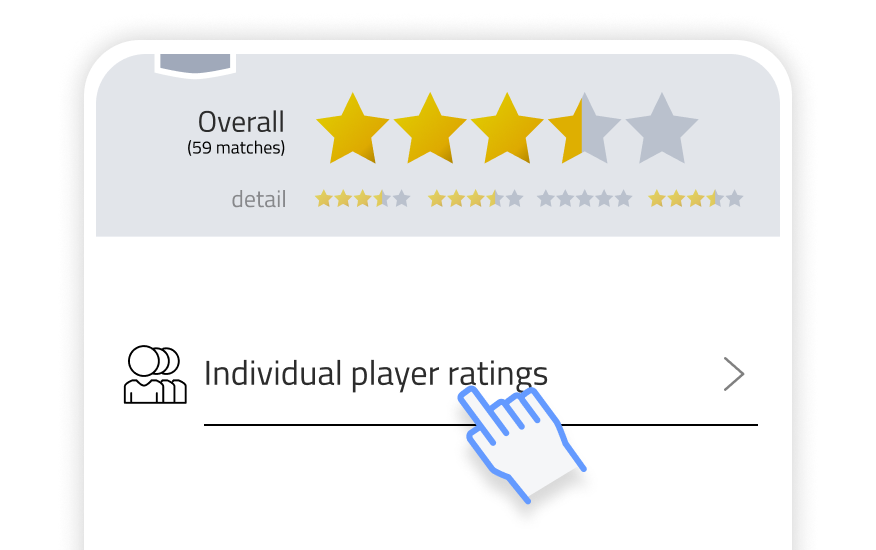
Player ratings
Press individual player ratings to view the averages per player. You can also view each player’s specific attributes (Mentality, Physical, Technical skills and Tactical skills) press the player-bar and it will unfold.
