The Team Page
Create a hub for your team
A Premium Team will have access to the Team Page: a central place for your team with which you can keep players and fans (parents) informed about your team. They will find, for example, photos and updates you have posted, general team information and information about players and staff.
But they can also go there to open the Livestream(s) of the current match and of played matches. And they will find out when the next training is. Statistics will also follow at a later stage.
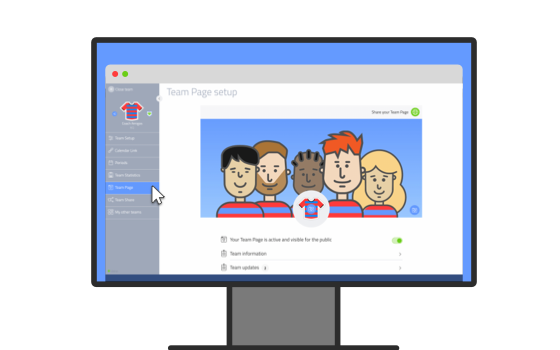
Set up on your desktop
Setting up the Team Page is only possible on the Coach Amigo web app. You choose ‘Team’ in the menu and then ‘Team Page’.
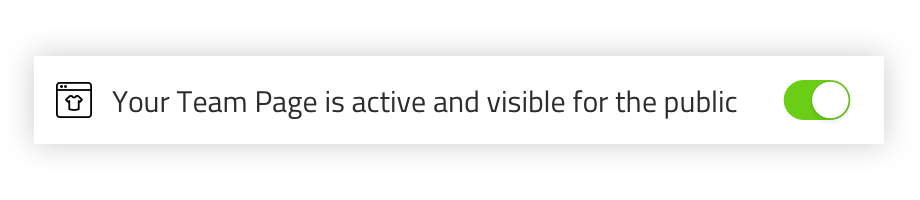
Make it visible
You can make the page accessible by turning on the switch (Please note that our servers sometimes take some time to process the team page enabling or disabling.).

Post a logo and a photo
It is possible to post a photo that appears at the top of the page. Remember that a photo with the size 1024×512 pixels (wxh) gives the best result. You can also put a logo of your club or your team in place of the team shirt. For this, a square format (512×512 pixels) gives the best result. You can upload JPG or PNG files.
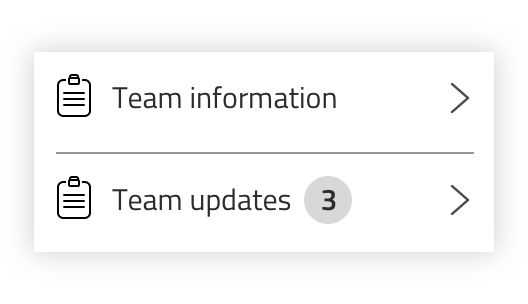
Provide team information
You can post general information about the team. You can also place links to other pages if you wish.
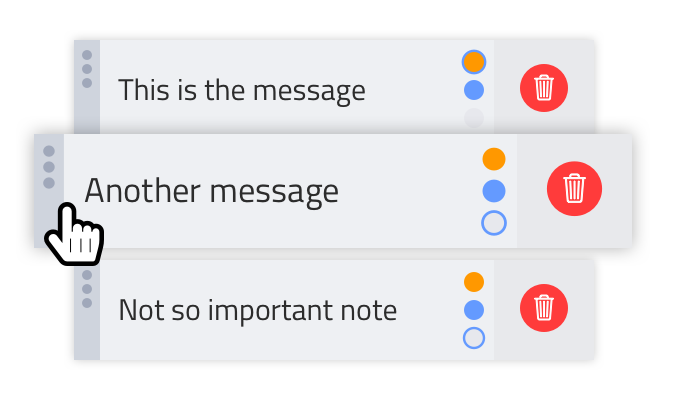
Create team updates
On the main page the little number in the circle indicates how many updates you’ve already published. When you open this item you can create a new update, press the red plus button in the corner. You can also specify the background color of an update. This creates a little more attention if needed. And you can always change the order of the updates. Drag them in any order.
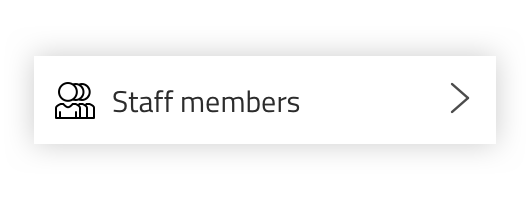
Mention the team staff
Staff members can be published on the Team Page. You can enter a name and their function. You can also use the switch to decide not to show employees.
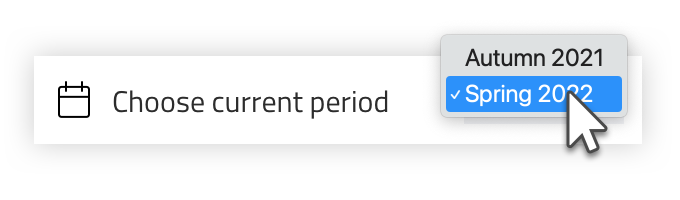
Choose the right period
Here you designate which period you want to display on the Team Page. All matches in this period of which the Livestream is ‘on’ (or ‘open’) are shown on the Team Page. When you close a match’ Livestream, the match will no longer be visible on the Team Page. Read more about the Livestream here.
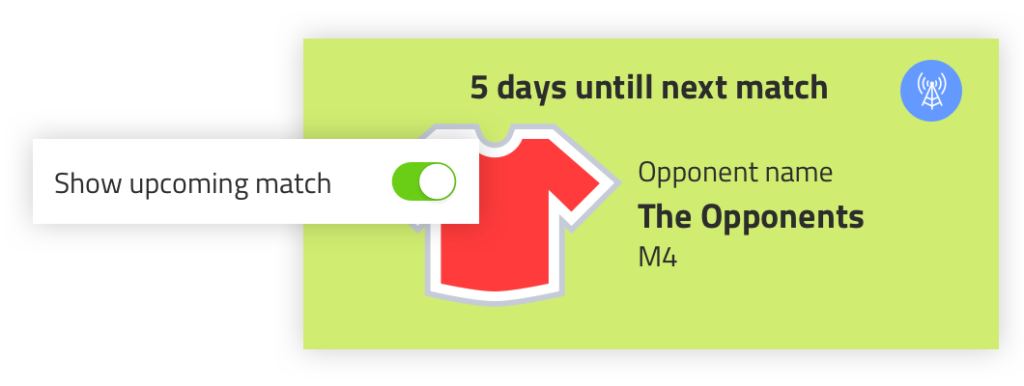
Show next match
Turn this on to show when the next match is on the updates tab. The first unplayed match will be shown, make sure that the Livestream of this match is opened.
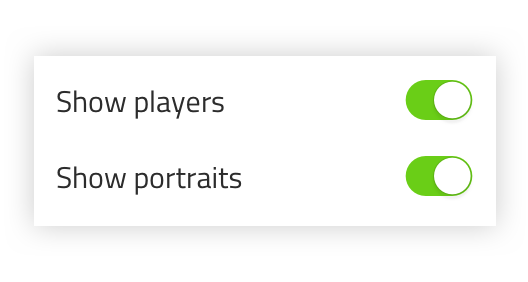
Show players and portrait photos
In the information tab you can choose to make team players visible and then also show their portrait photo. Make sure you have the consent of those involved if you want to do this.
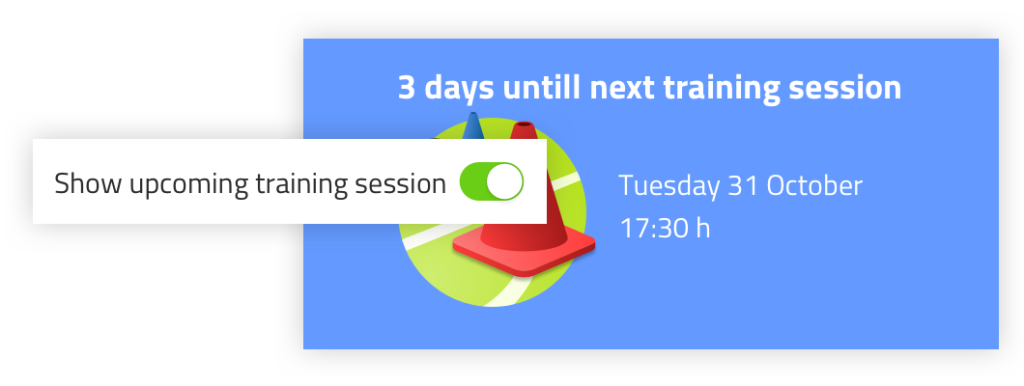
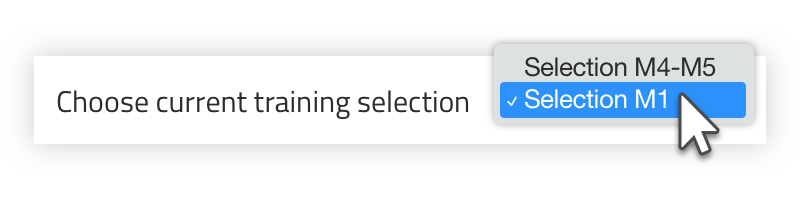
Show next training session
In the Training module you work with training selections, choose the selection that belongs to this team. The next training of the selected training selection will be shown on the Team Page.
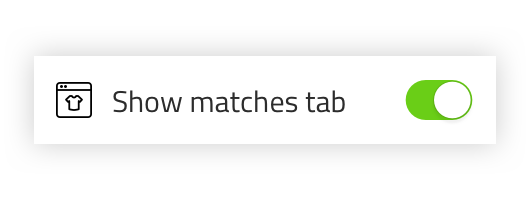
Show matches tab
You can choose to show the full match fixture that belong to the period you’ve selected. Again: only matches with Livestream ‘on’ (or open) will be shown on this tab.
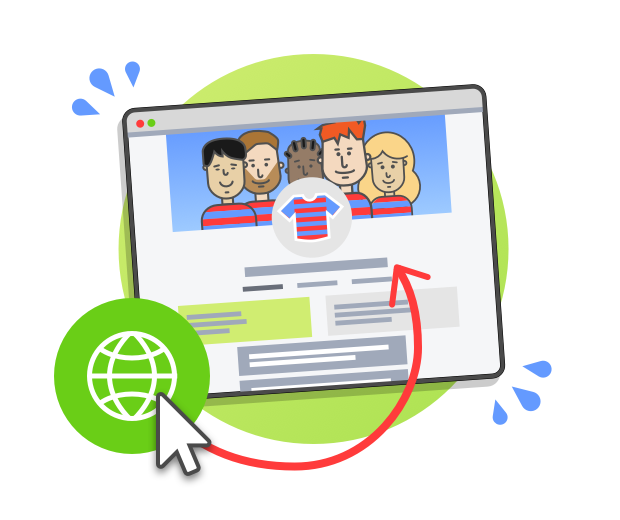
Ready? Now share your Team Page!
When you’re ready to share the Team Page: tap the web icon at the top right of the screen. The Publicly accessible Team Page is now popping up. Copy the Team Page’ web address and share it wherever you like. On the club website, Whatsapp, Facebook or Instagram for instance. And of course you can always, as the administrator of this page, edit it by returning to the Team Page settings page.
