Tracking the match
Goals
Your team:
You choose how much you want to enter—do it quickly or thoroughly…
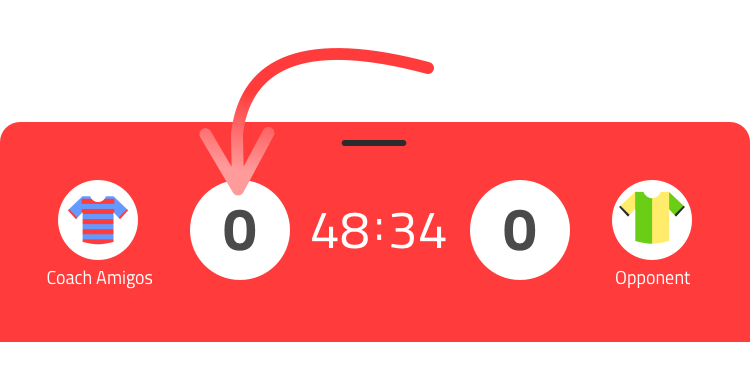
Did your team score? Press the score that corresponds to your team (note whether you’re playing home or away). You can decide how quickly or thoroughly to enter the goal. You can always add more details later, during or after the game.
1 – Fastest (just save and you’re done!)
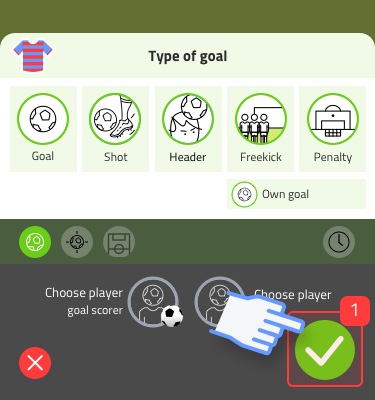
Press save directly (1). The goal will be counted and displayed on the stream. You can always add more details later.
2 – Fast (scorer and assist)
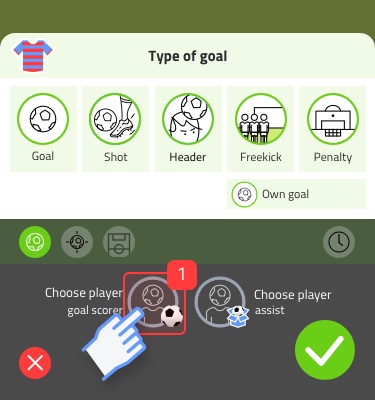
Press the goal scorer (1).
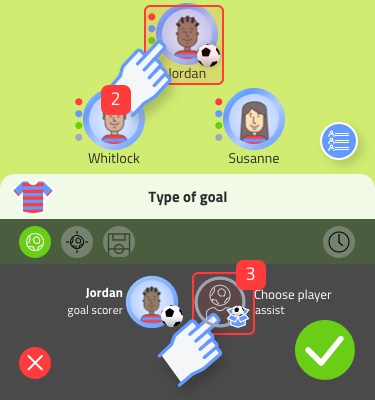
Select the goal scorer (2). Then press assist (3).
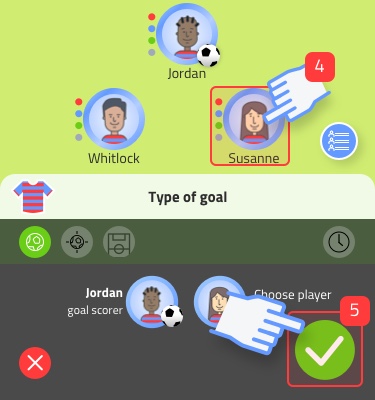
Select a player for the assist (4). Press save (5).
3 – Full details
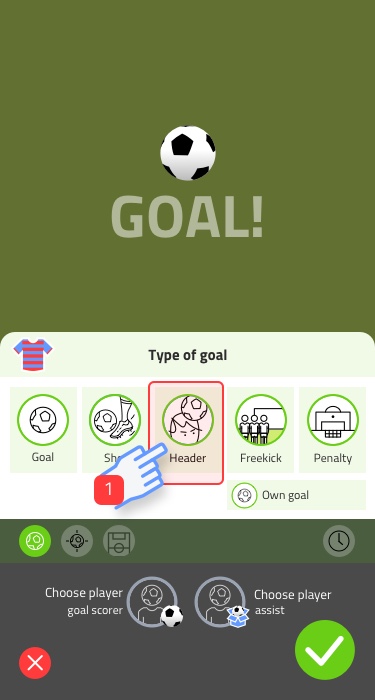
Select the type of goal (1). If you’re not sure, choose ‘goal’ on the left.
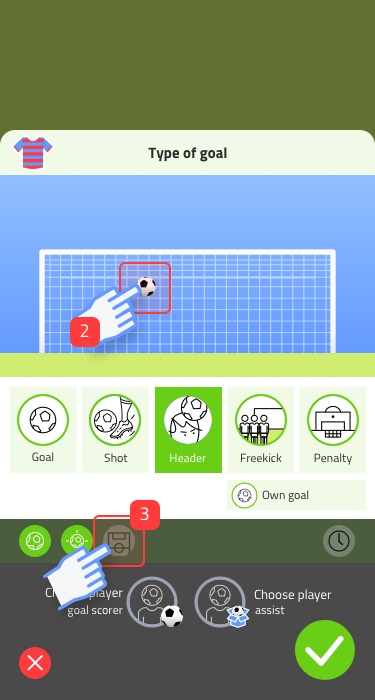
In the shot position panel, choose the position where the ball went towards the goal (2). Press field position (3).
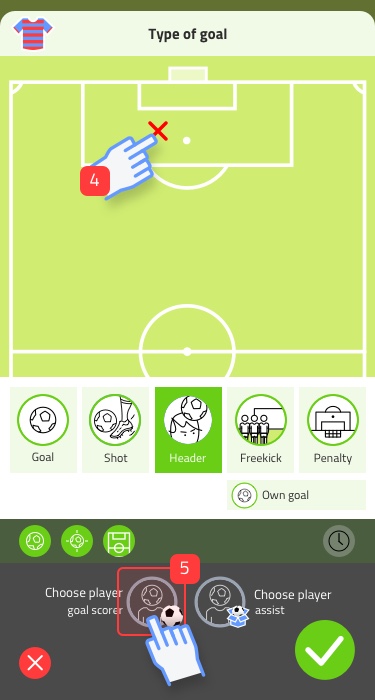
In the field position panel, choose the location of the shot (4). Now press goal scorer (5).
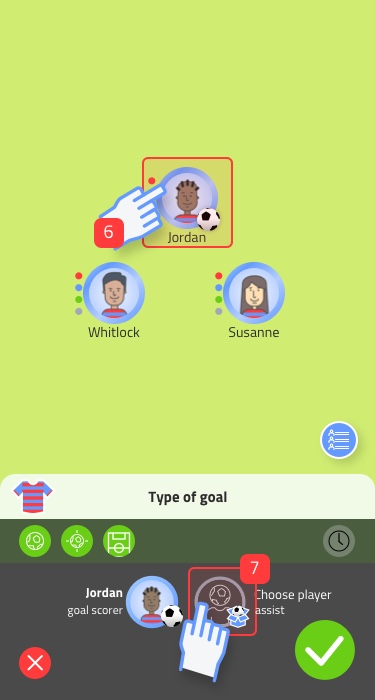
Select a goal scorer (6). Then press assist (7).
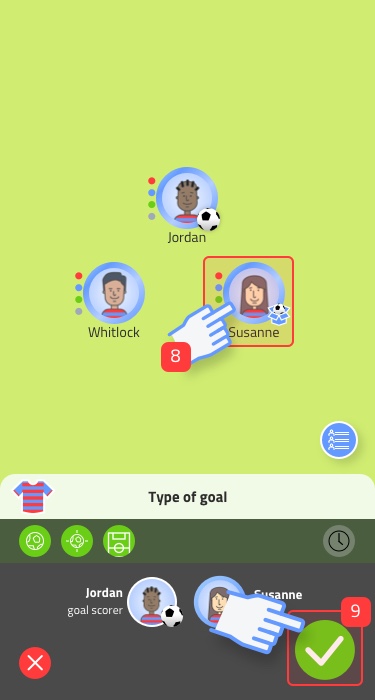
Select a player for the assist (8). Press save (9).
Opponent:
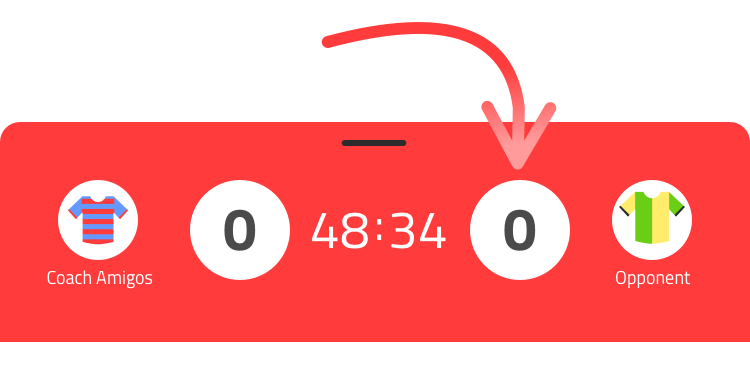
Did the opponent score? Press the score that corresponds to the opponent (note whether you’re playing home or away).
1 – Fastest (just save and you’re done!)
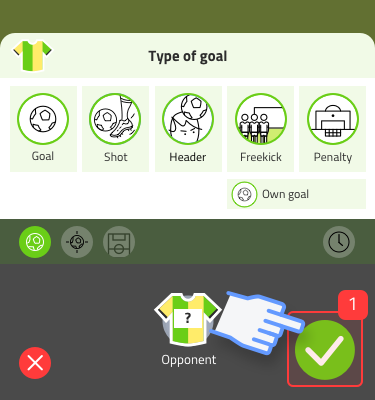
Press save directly (1). The goal will be counted and displayed on the stream. You can always add more details later.
2 – Fast (scorer and assist)
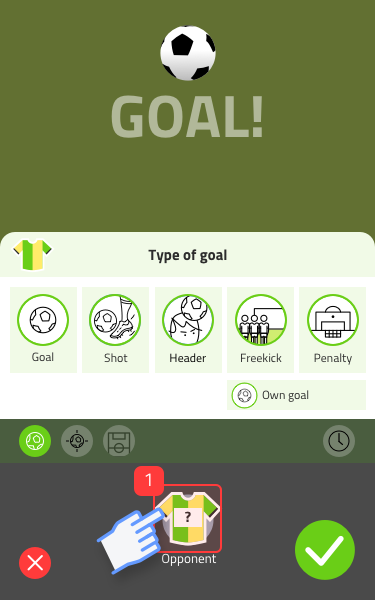
Press the shirt (1).
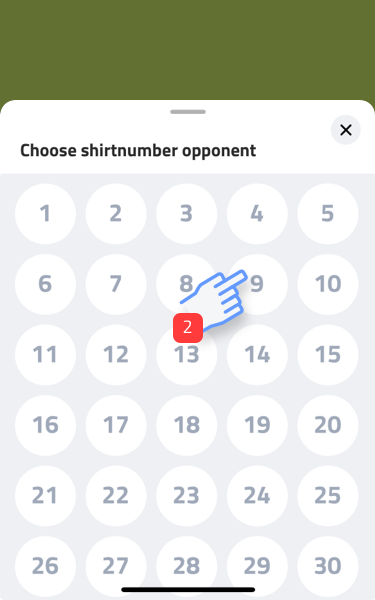
Select the shirt number (2).
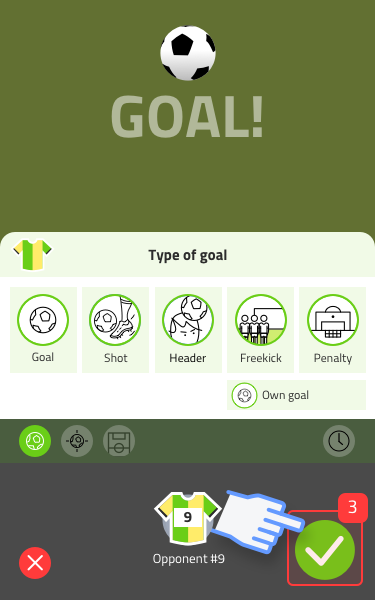
Press save (3).
3 – Full details
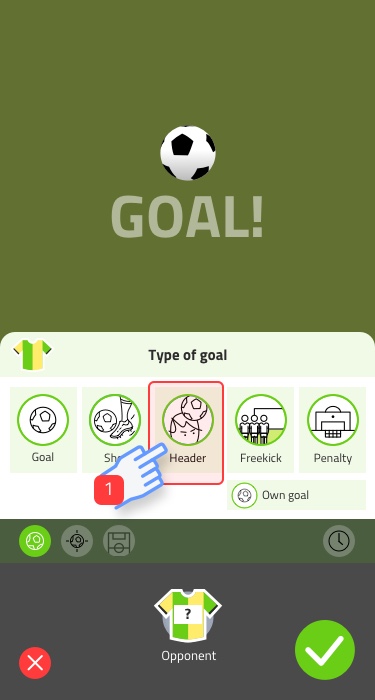
Select the type of goal (1). If you’re not sure, choose ‘goal’ on the left.
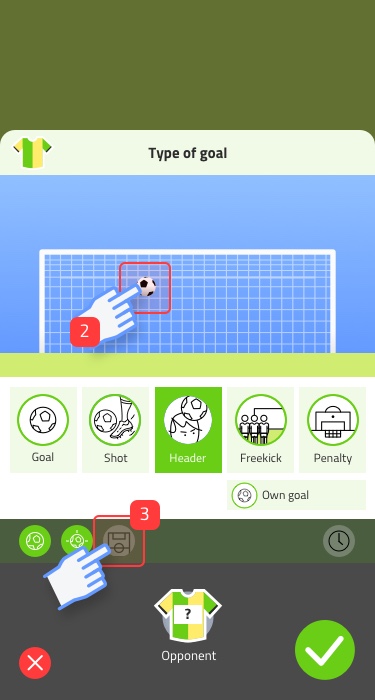
In the shot position panel, choose the position where the ball went towards the goal (2). Press field position (3).
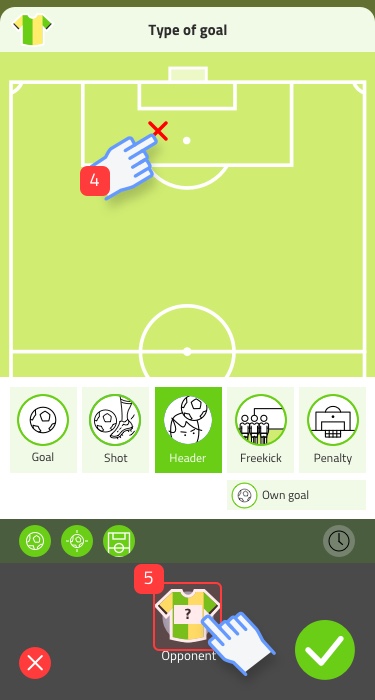
In the field position panel, choose the location of the shot (4). Now press the shirt at the bottom of the screen (5).
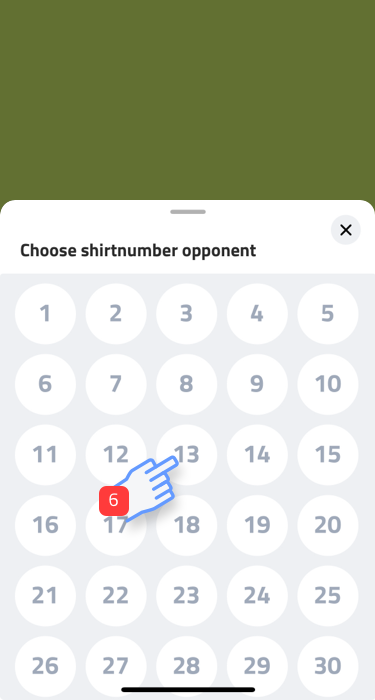
Select the jersey number (6).
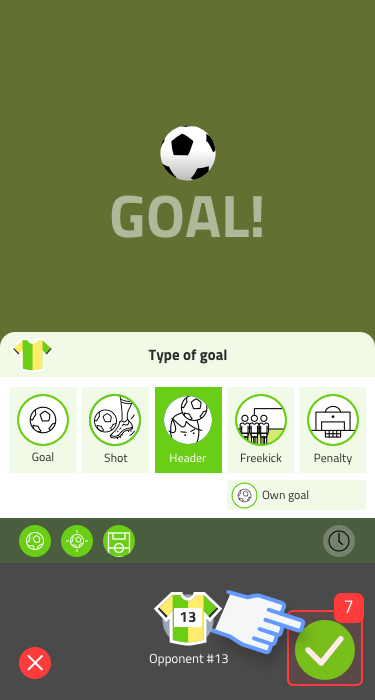
Press save (9).
Edit and remove
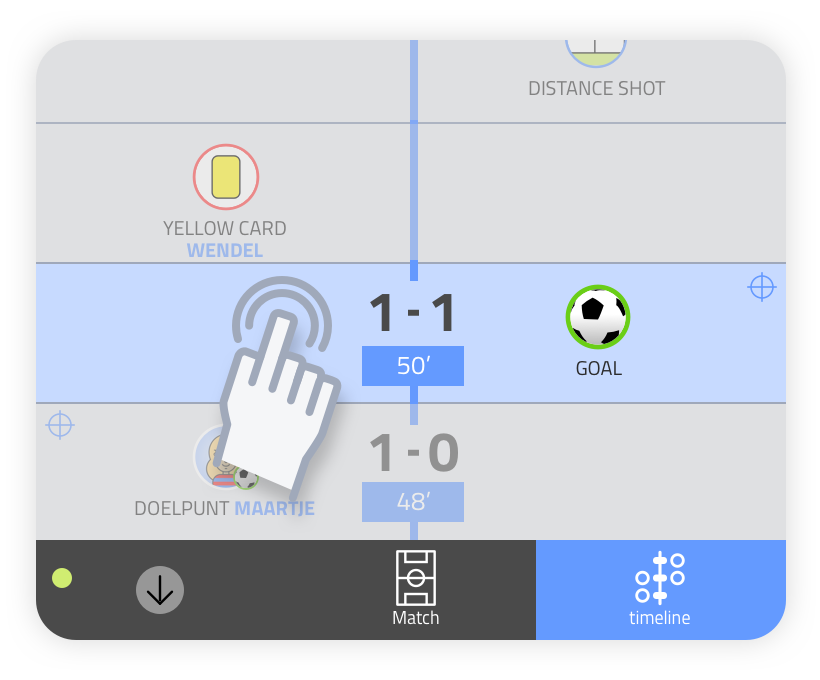
Editing goals, subs and events
On the timeline, tap the event you want to edit. The events panel opens. You can now choose settings as described earlier in this explainer.
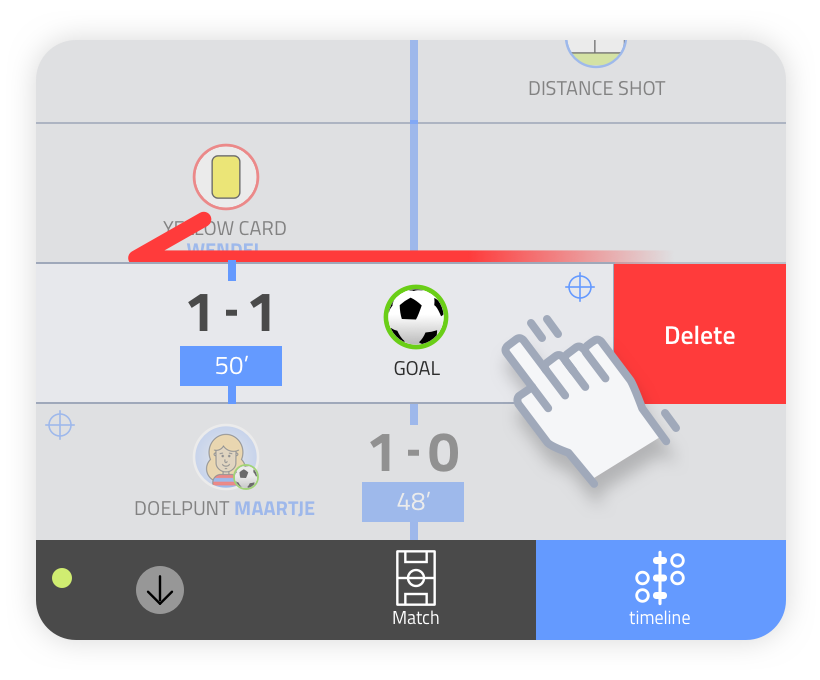
Removing goals, subs and events
On the timeline, swipe the event you want to delete to the left. Then choose “delete” and you will see the event disappear from the timeline.
