Tracking the match
Chances
Your team:
You choose how much you want to enter—do it quickly or thoroughly…
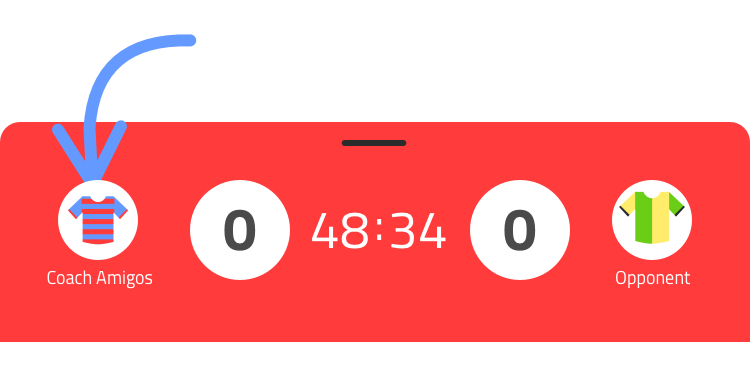
Press the shirt icon that corresponds to your team (note whether you’re playing home or away). Or press directly on a player. You can always add more details later, during or after the game.
1 – Fastest (just save and you’re done!)
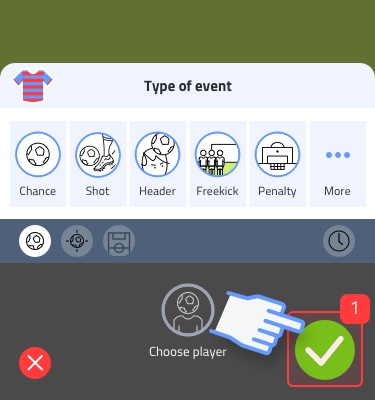
Press save directly (1). The chance will be counted and displayed on the stream. You can always add more details later.
2 – Fast (assign player)
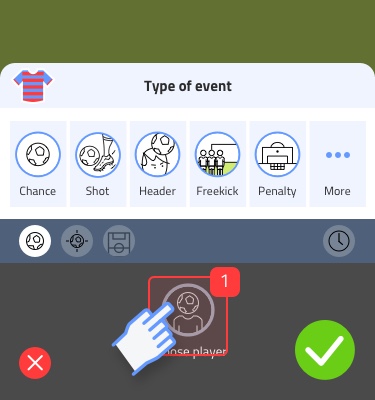
Press the player at the bottom of the screen (1).
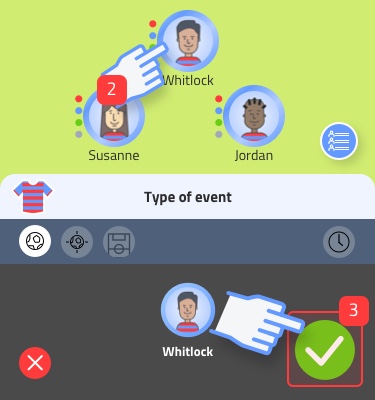
Select the player (2). Then press save (3).
3 – Full details
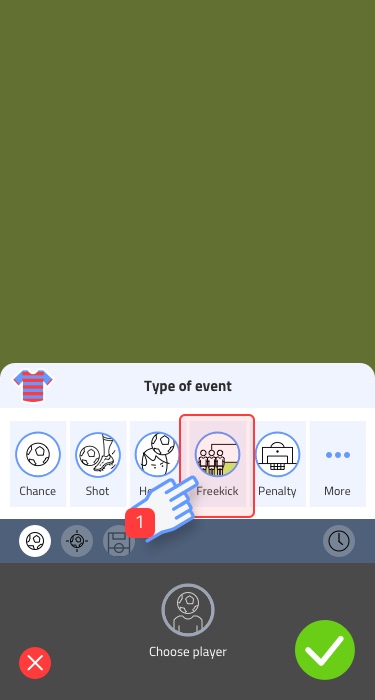
Select the type of chance (1). If you’re not sure, choose ‘chance’ on the left.
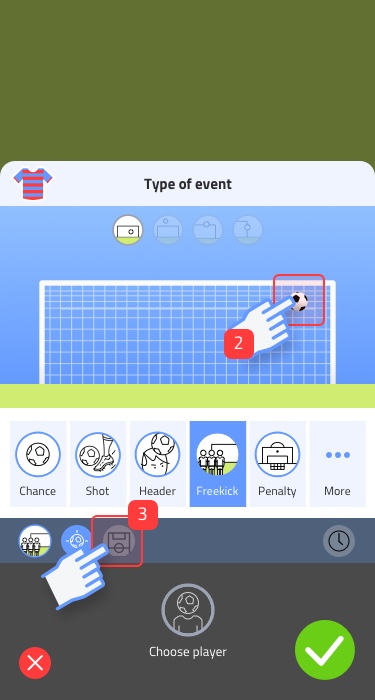
In het schotpositie-panel kies de positie waar de bal op doel ging (2). Druk op veldpositie (3).
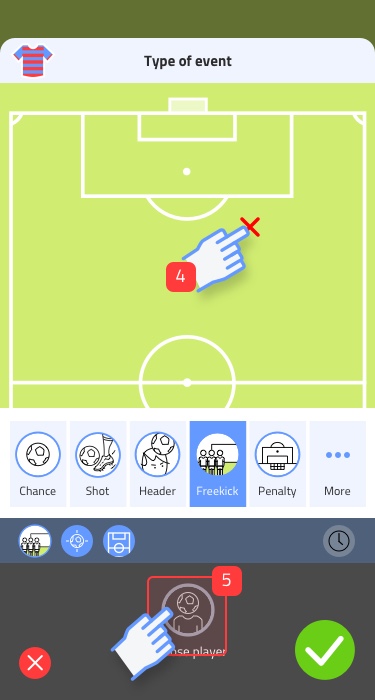
In the field position panel, choose the location of the shot (4). Press the player icon at the bottom of the screen (5).
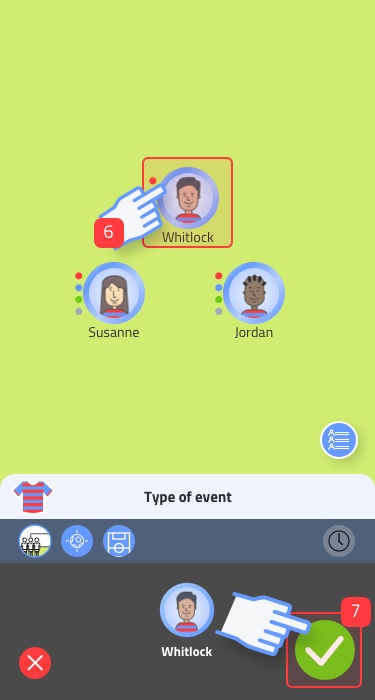
Select a player (6). Then press save (7).
Opponent:
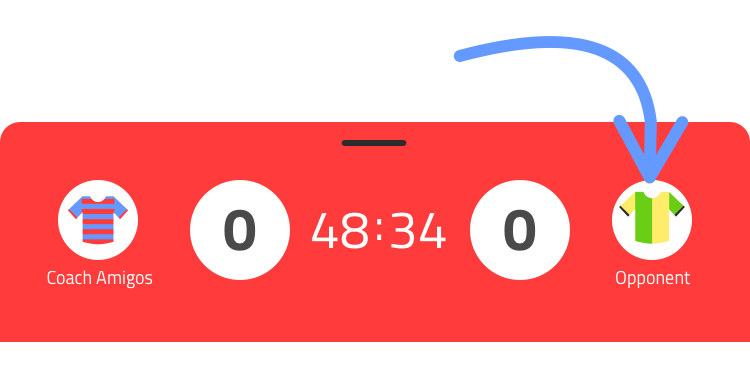
Press the shirt that corresponds to the opponent (note whether you’re playing home or away).
1 – Fastest (just save and you’re done!)
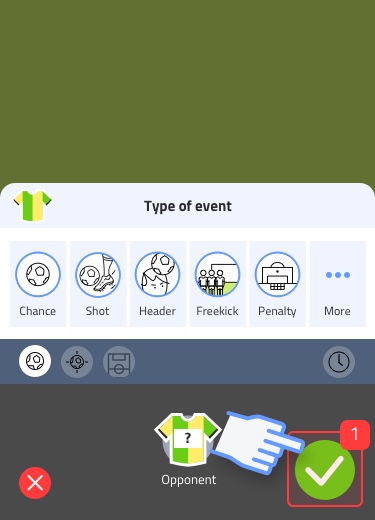
Druk direct op bewaren (1). De goal wordt geteld en staat op de stream. Achteraf kun je altijd meer details toevoegen.
2 – Fast (scorer en assist)
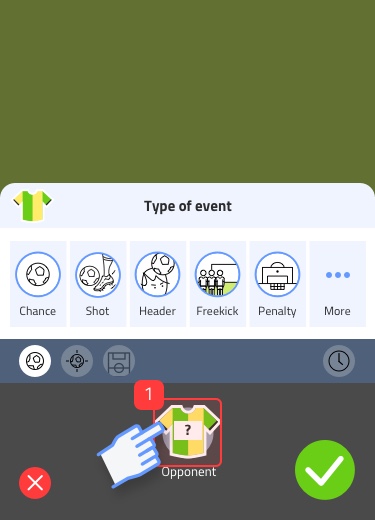
Druk op het shirt (1).
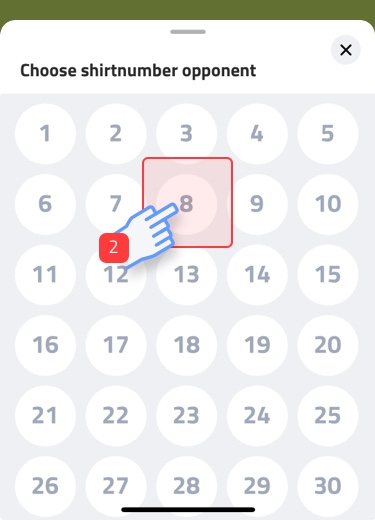
Kies het rugnummer (2).
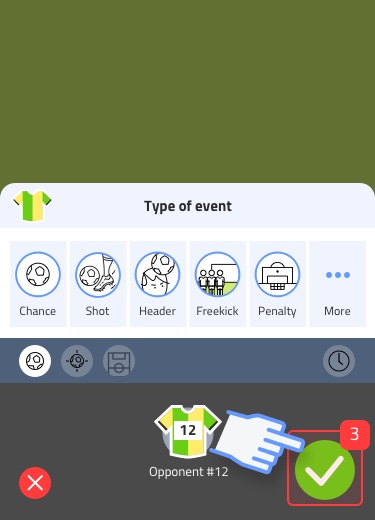
Druk bewaren (3).
3 – Full details
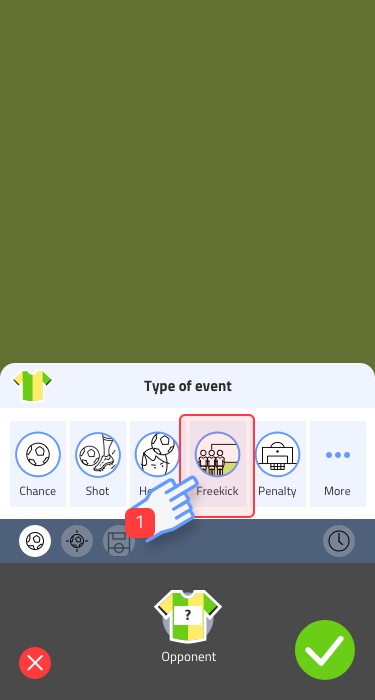
Select the type of chance (1). If you’re not sure, choose ‘chance’ on the left.
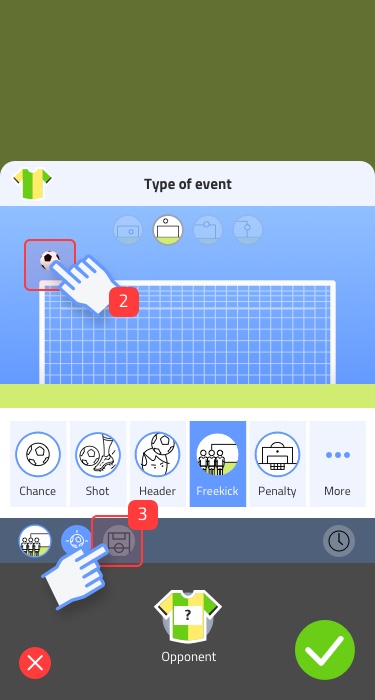
In het schotpositie-panel kies de positie waar de bal op doel ging (2). Druk op veldpositie (3).
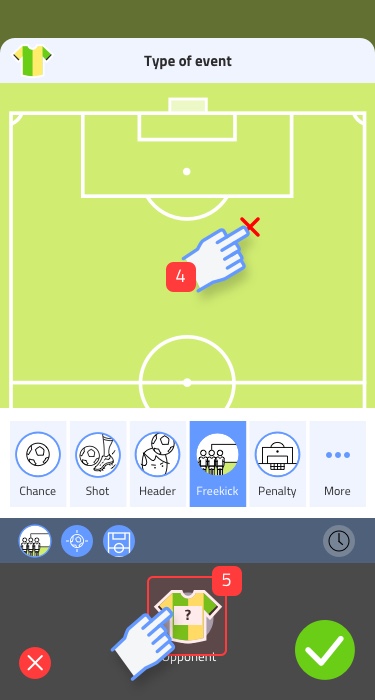
In het veldpositie-panel kies de locatie van het schot (4). Druk nu op shirt onderin scherm (5).
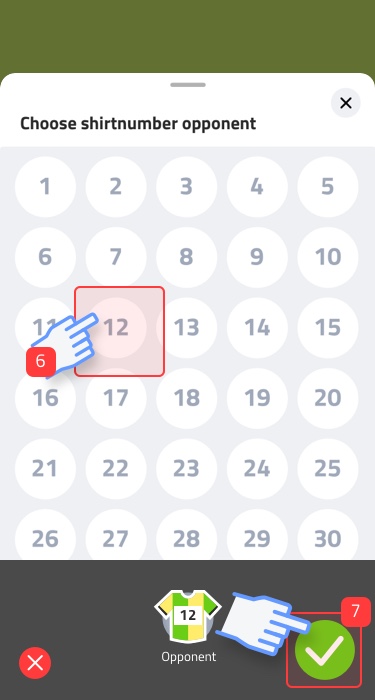
Select the shirt number (6). Press save (7).
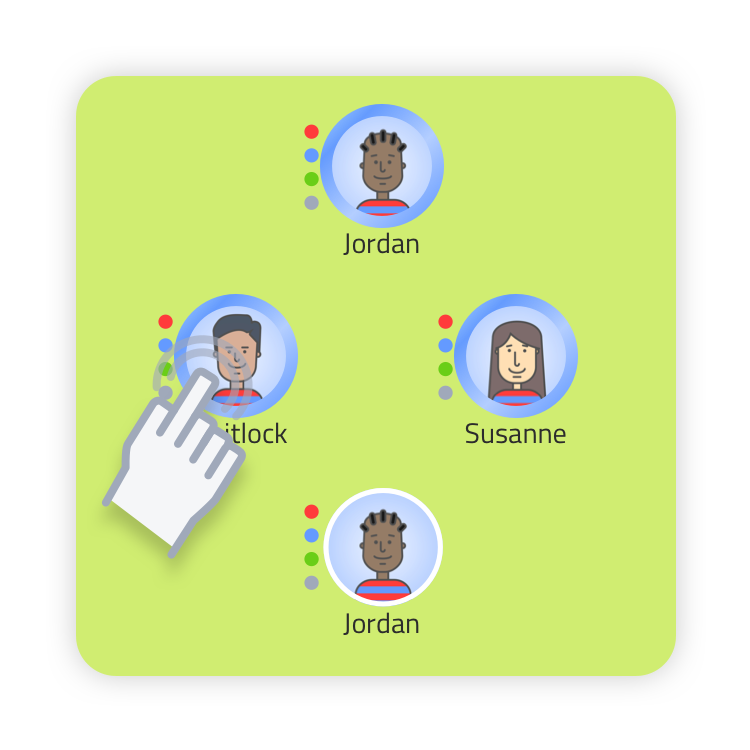
Even faster: press directly on the player!
When you press directly on a player in the field, the same event panel opens. The advantage is that the event is already assigned to the player. Select an event and press the green checkmark to save it.
Edit and remove
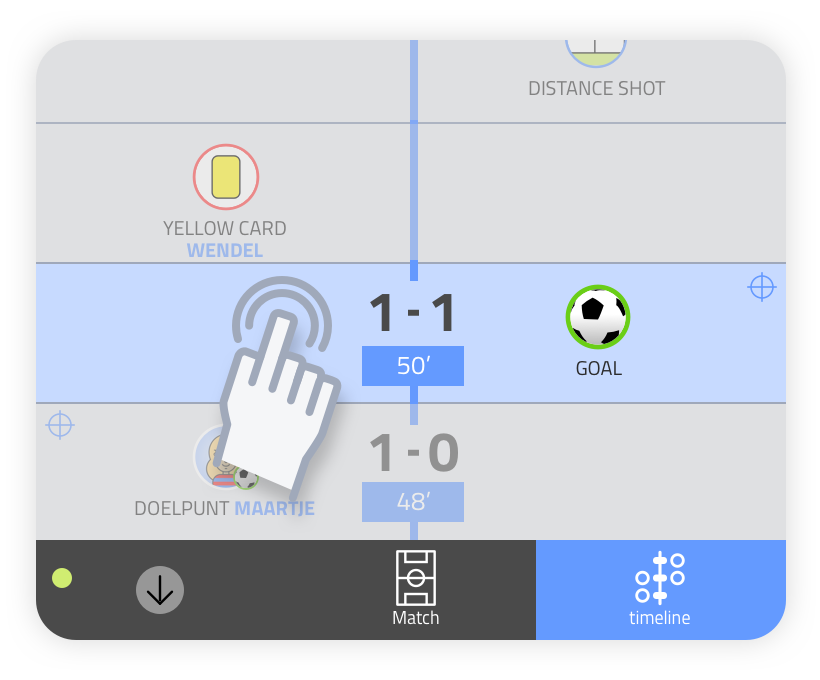
Editing goals, subs and events
On the timeline, tap the event you want to edit. The events panel opens. You can now choose settings as described earlier in this explainer.
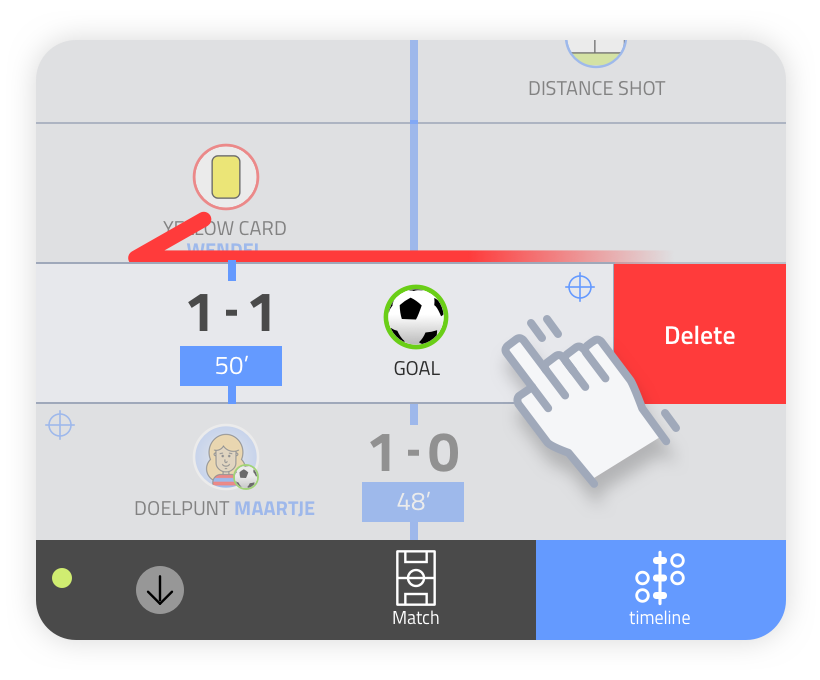
Removing goals, subs and events
On the timeline, swipe the event you want to delete to the left. Then choose “delete” and you will see the event disappear from the timeline.
